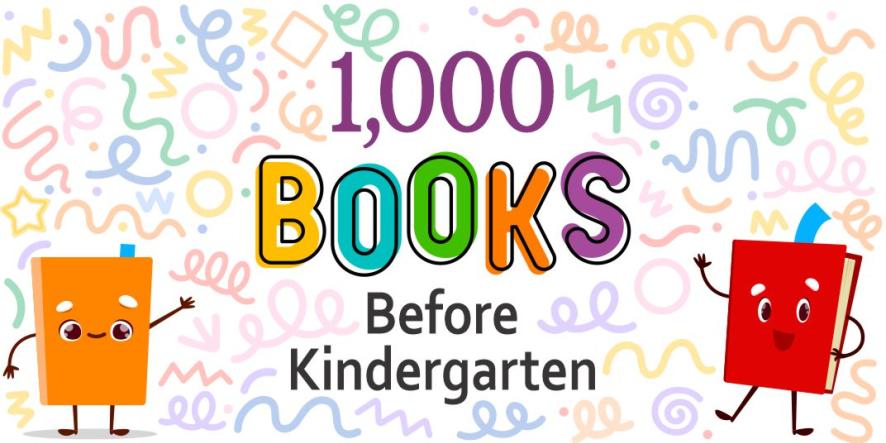Year-Round Reading Challenges
In addition to Summer Reading and our Winter Reading Challenge, CRRL offers reading challenges throughout the year.


The Central Rappahannock Regional Library can help you LEVEL UP your summer with this three-month-long reading challenge. Get points and win prizes by logging your reading. There are also fun activities, digital badges, and book bag giveaways for all ages! Join the challenge and read all summer long.
Your account for the library catalog account is not the same as a Beanstack account. You must sign up for a Beanstack account separately.
Do not use a K-12 school email address when creating your (or your child's) Beanstack account. Schools often block emails from outside organizations, in which case the library would be unable to assist you with your account or notify you of challenge prizes you may win. You can provide a phone number if you prefer not to provide an email address.
You can log reading ANYTIME through our Beanstack app or website, but only reading logged on dates during an active challenge will count towards that challenge.
Not all challenge have prizes or prize drawings. Monthly challenge are a fun way of keeping up with your reading during the year.
If you have any questions, please contact us.
Your Choice! Beanstack Tracker App and/or Beanstack Website
There are minor variations in the interface of the mobile app and website, but you can create and manager your individual or family account, log reading, and participate in challenges in both. You may prefer to use only one, or you may enjoy the flexibility of using both the app and website together.
There may be a very slight delay, but reading logged on either the mobile app or website will be synced to your account.

Year-round Challenges
New Ongoing Reading Challenge: 25 in 25
Ongoing Challenge for Ages 0-5
Join the New 365 Challenge: January 1 - December 31
New Ongoing Reading Challenge: 25 in 25
Ongoing Challenge for Ages 0-5
Join the New 365 Challenge: January 1 - December 31
Click "Let's Go" in order to get started.

Choose the first option.
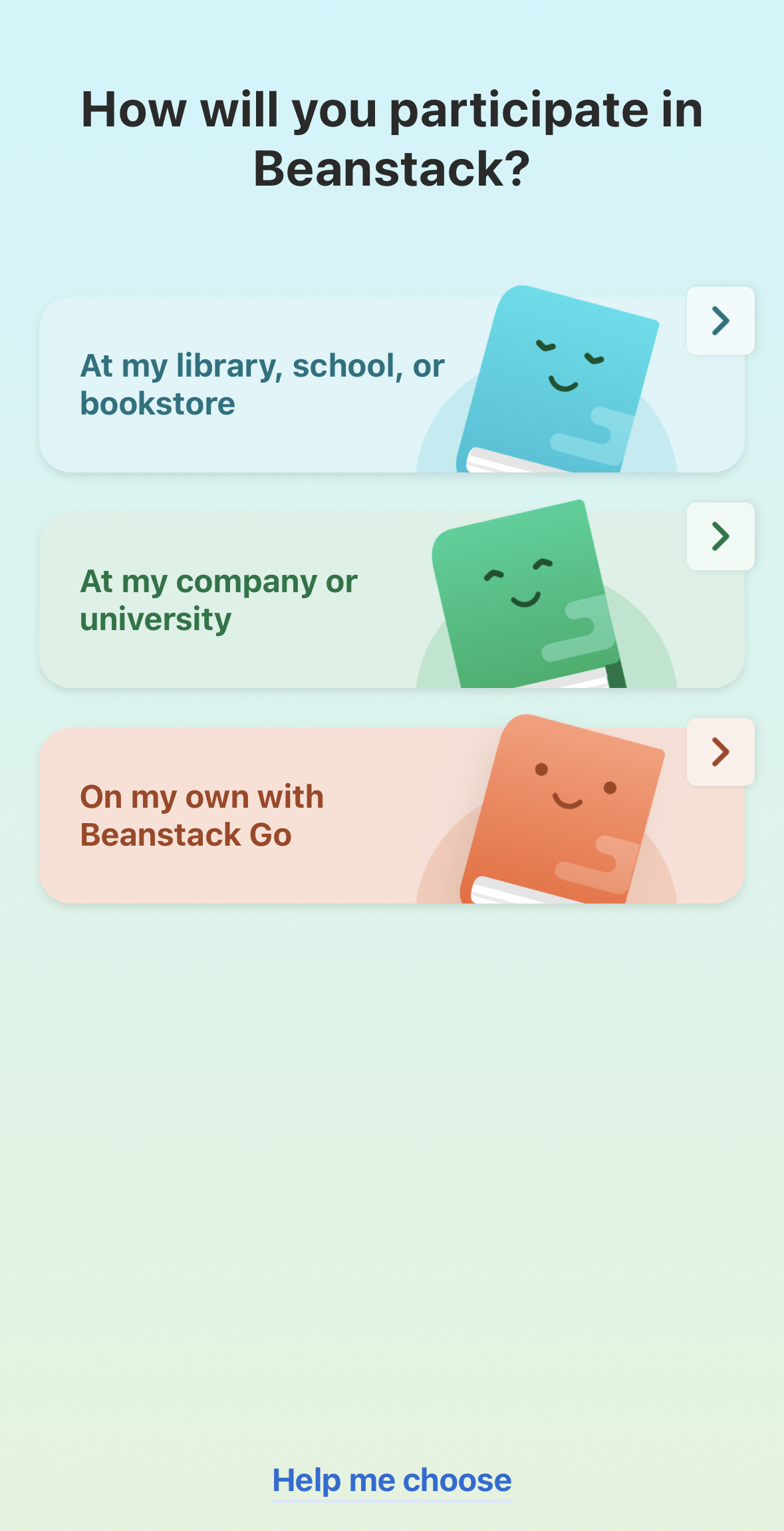
Click "Find a Site".
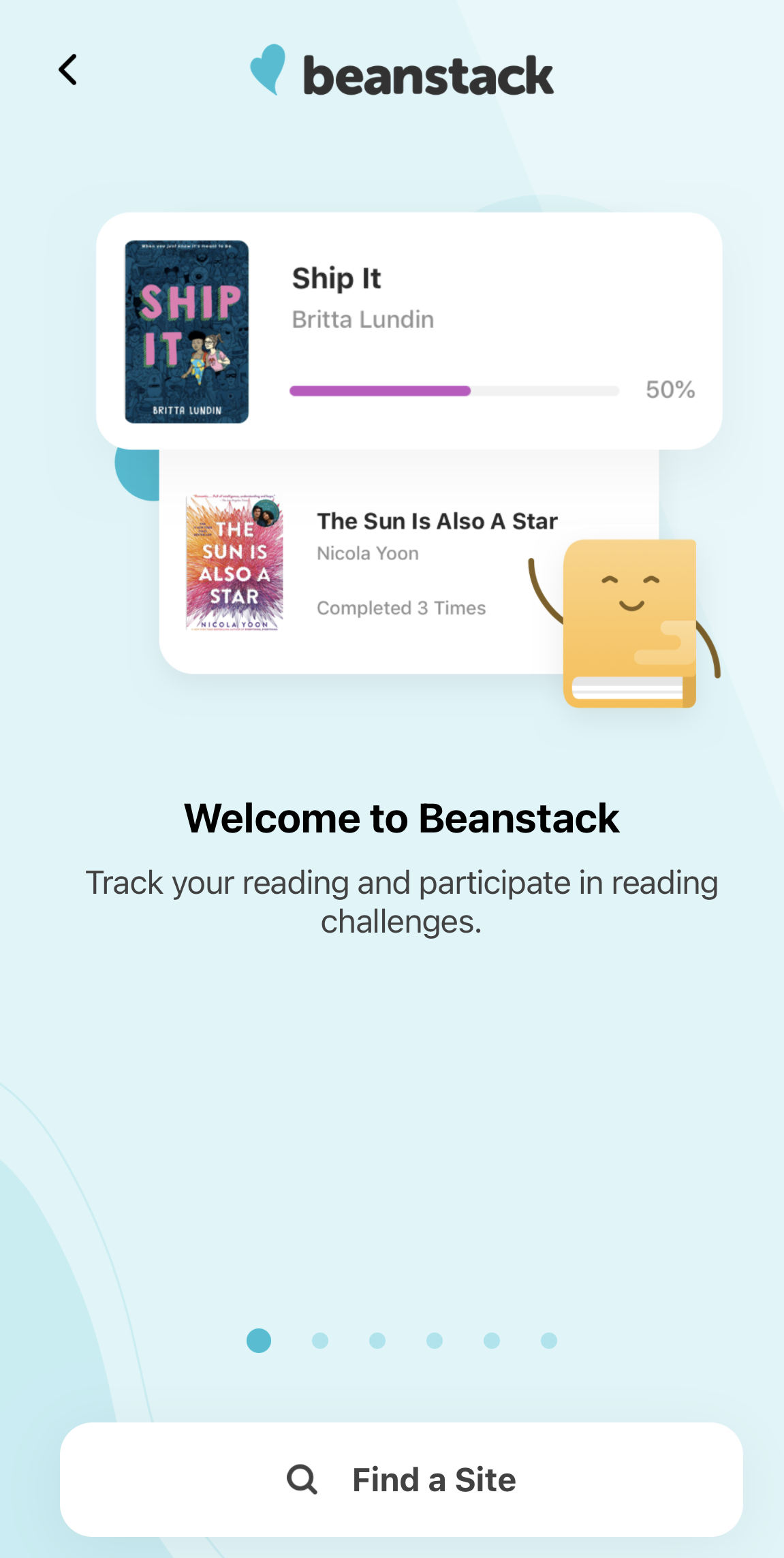
Type in "Central Rappahannock".
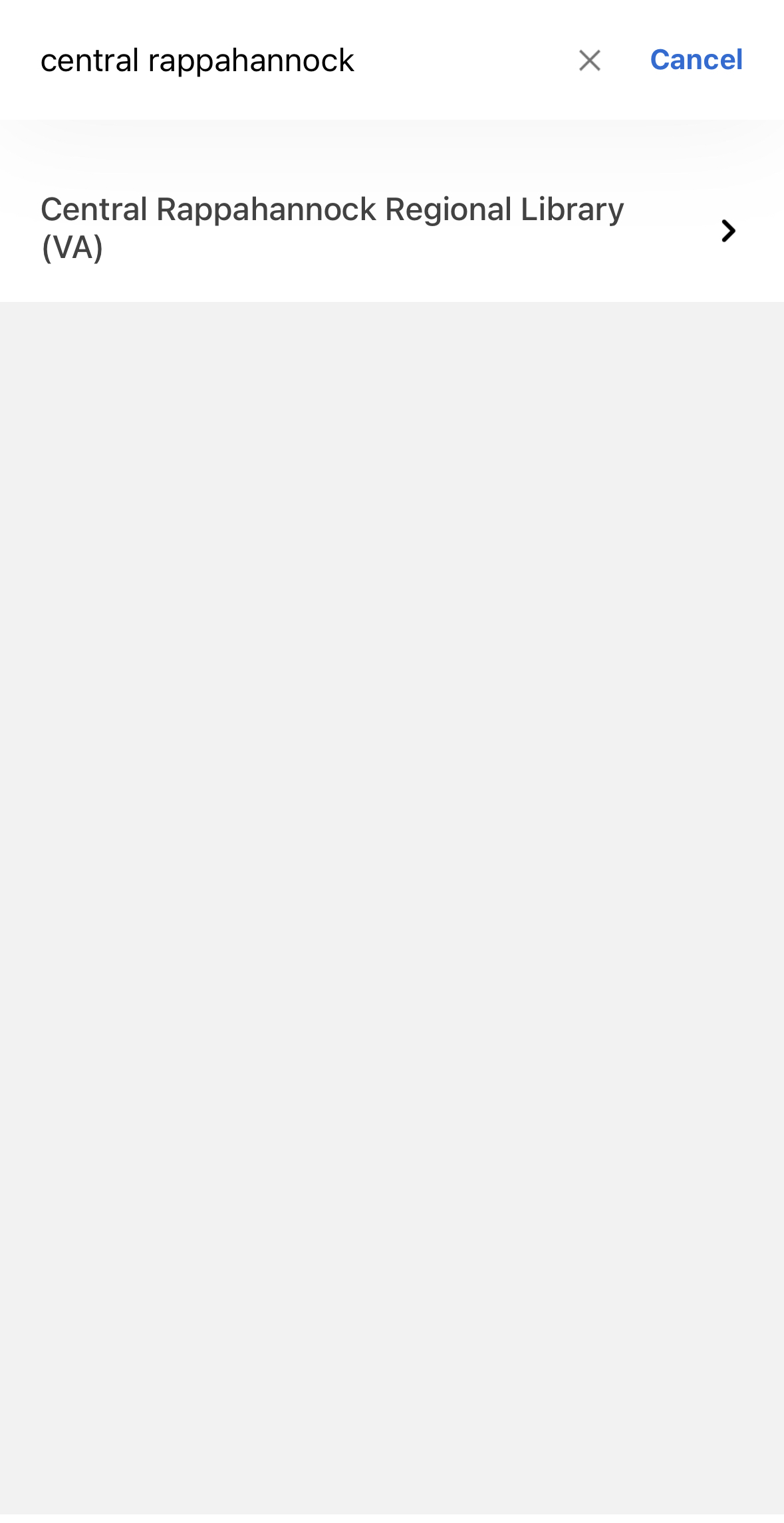
The Log In Screen
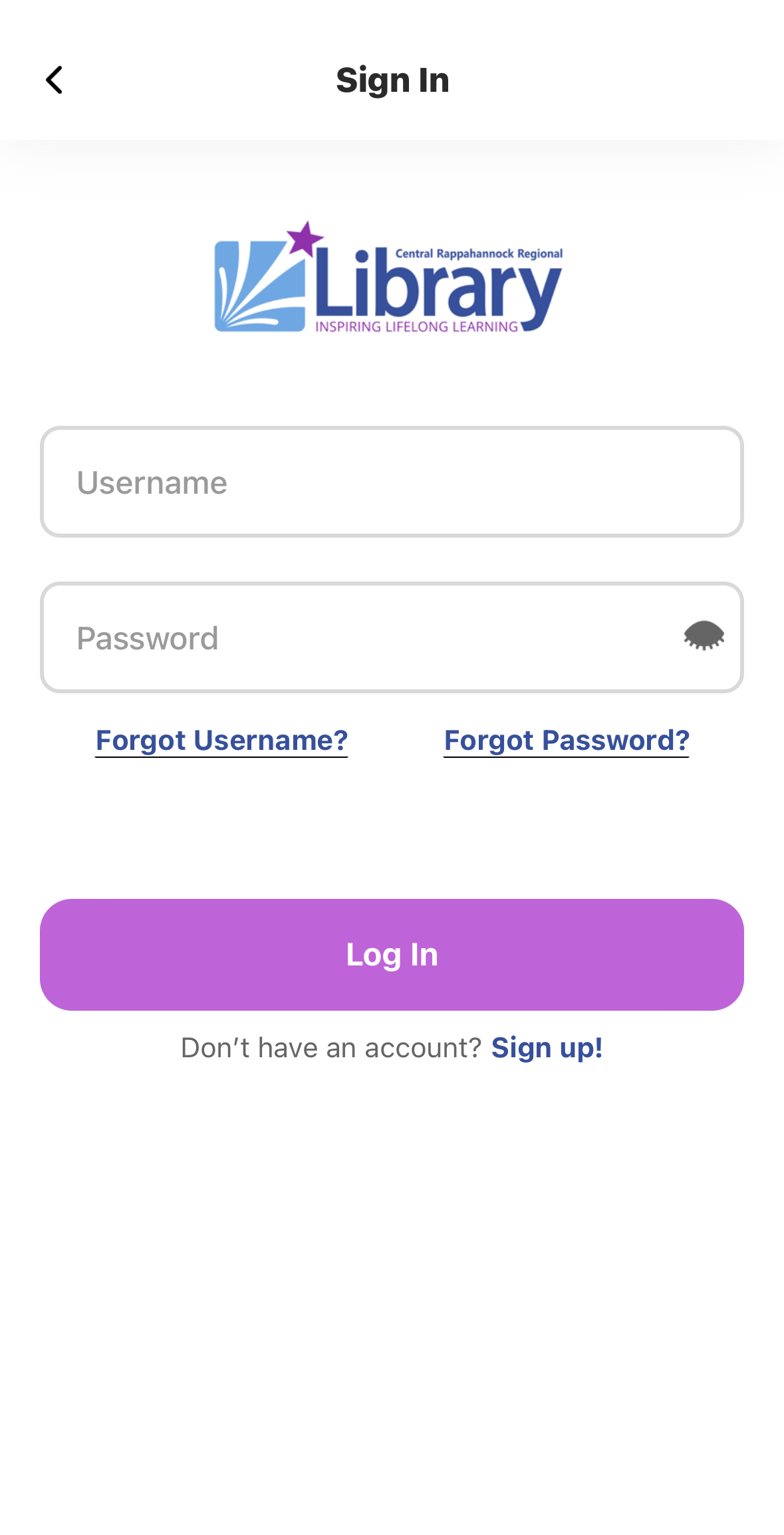
When you first enter the Beanstack app, you'll see a login screen. At the bottom of this screen, you'll see "Don't have an account? Sign up!" Click on "Sign up!"
Have you used Beanstack before?
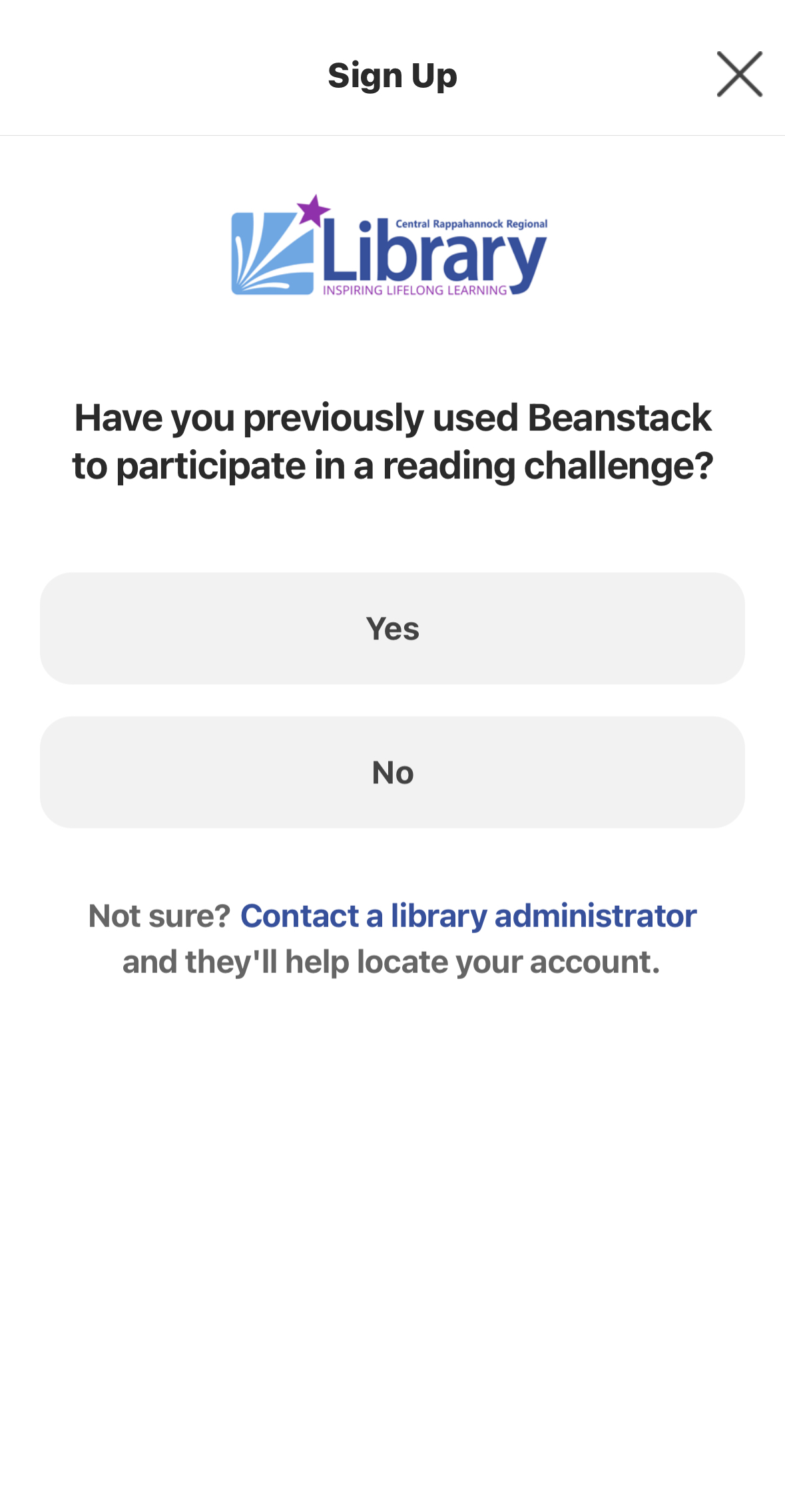
You will be asked if you have previously used Beanstack in other challenges. Click "no" if you haven't signed up before. If you're not sure, click the link where it says "contact a library administrator".
Pick a Username, password, etc.

Begin by creating your Beanstack Account. You'll be prompted to create a username, password, and enter additional information like your name, contact information, school (if applicable), etc.
You're all signed up!
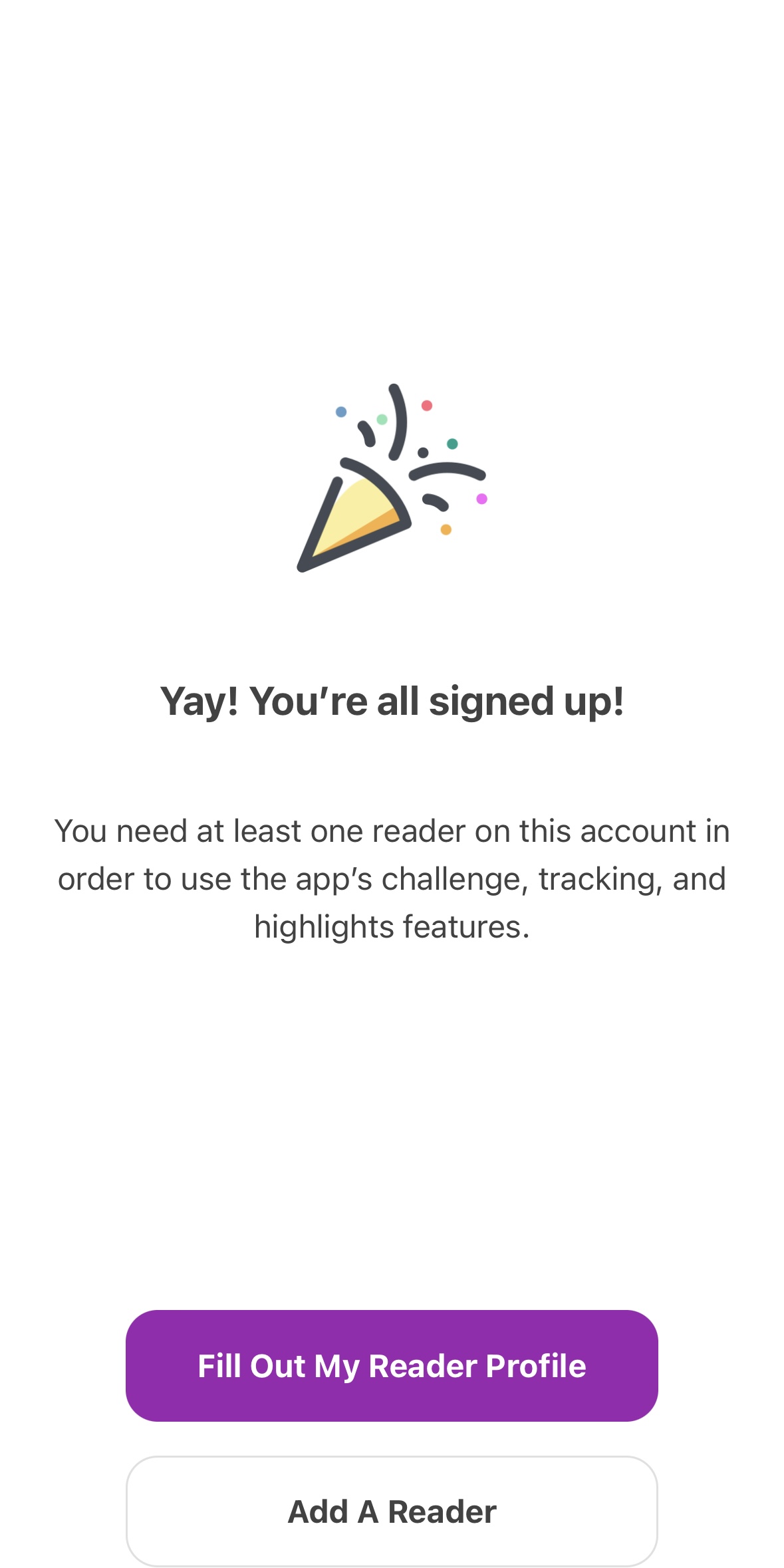
Once you've created your Beanstack Account, you'll create your Reader Profile. You will participate in challenges with your Reader Profile.
Now, choose your challenge(s)!
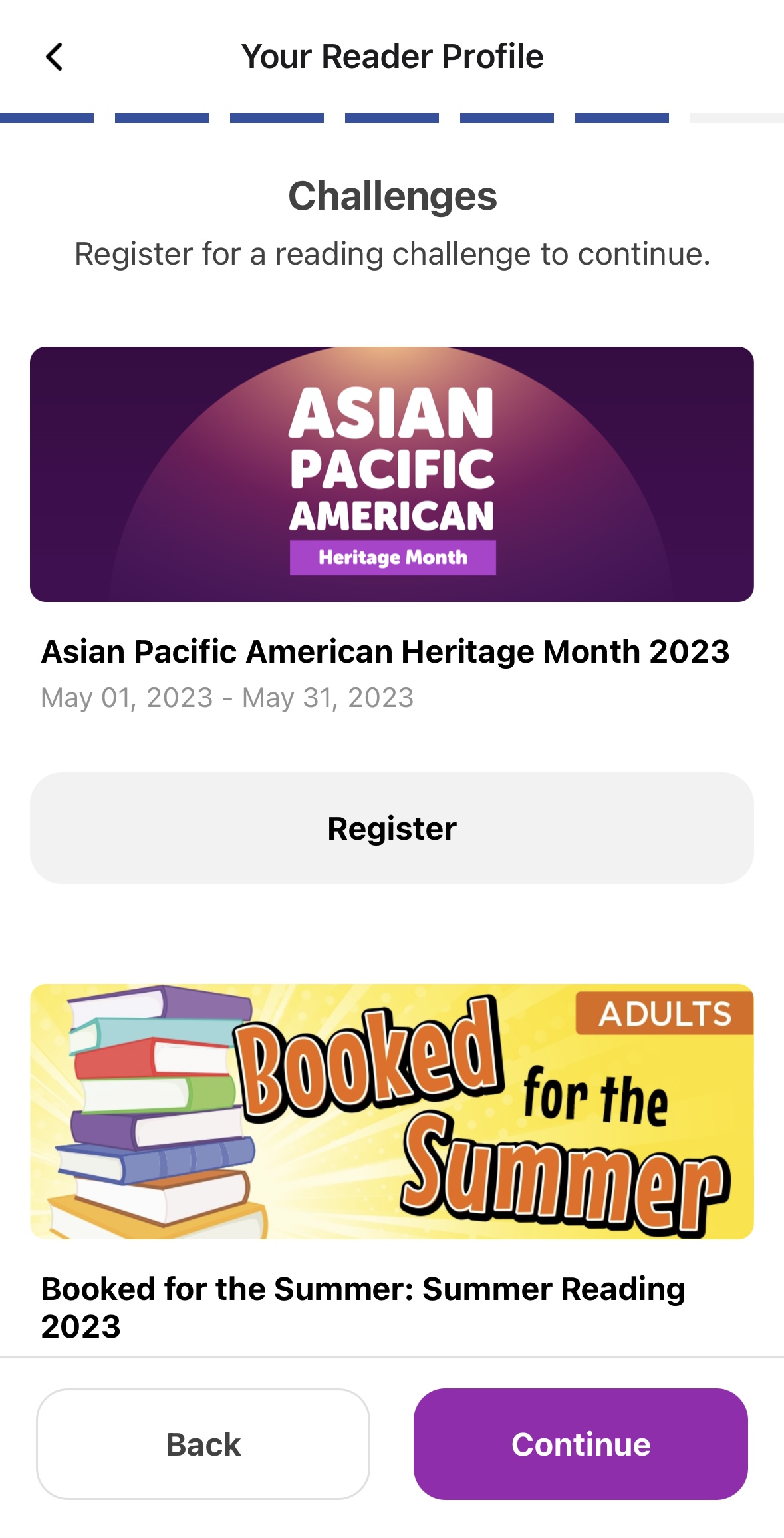
In your reader profile set up, you will choose what reading challenges you'd like to sign up for. Each is tailored to the age range you chose.
Multiple Readers
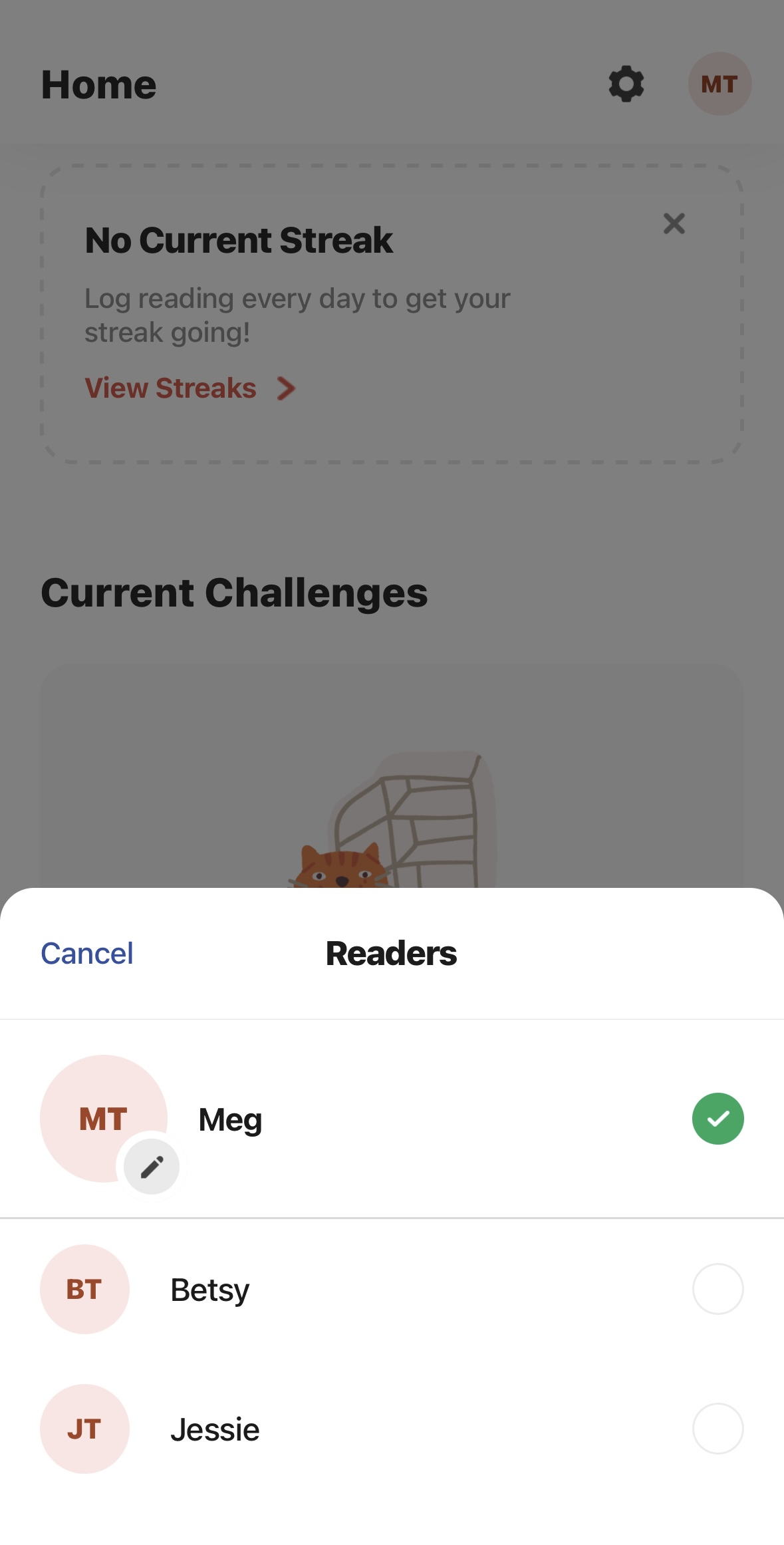
If you created multiple Reader Profiles, you can manage reading logs and achievements for everyone in one place. To switch between Readers, you can select your initials or your profile image (if you added one) in the top right of your screen.
Reading Log
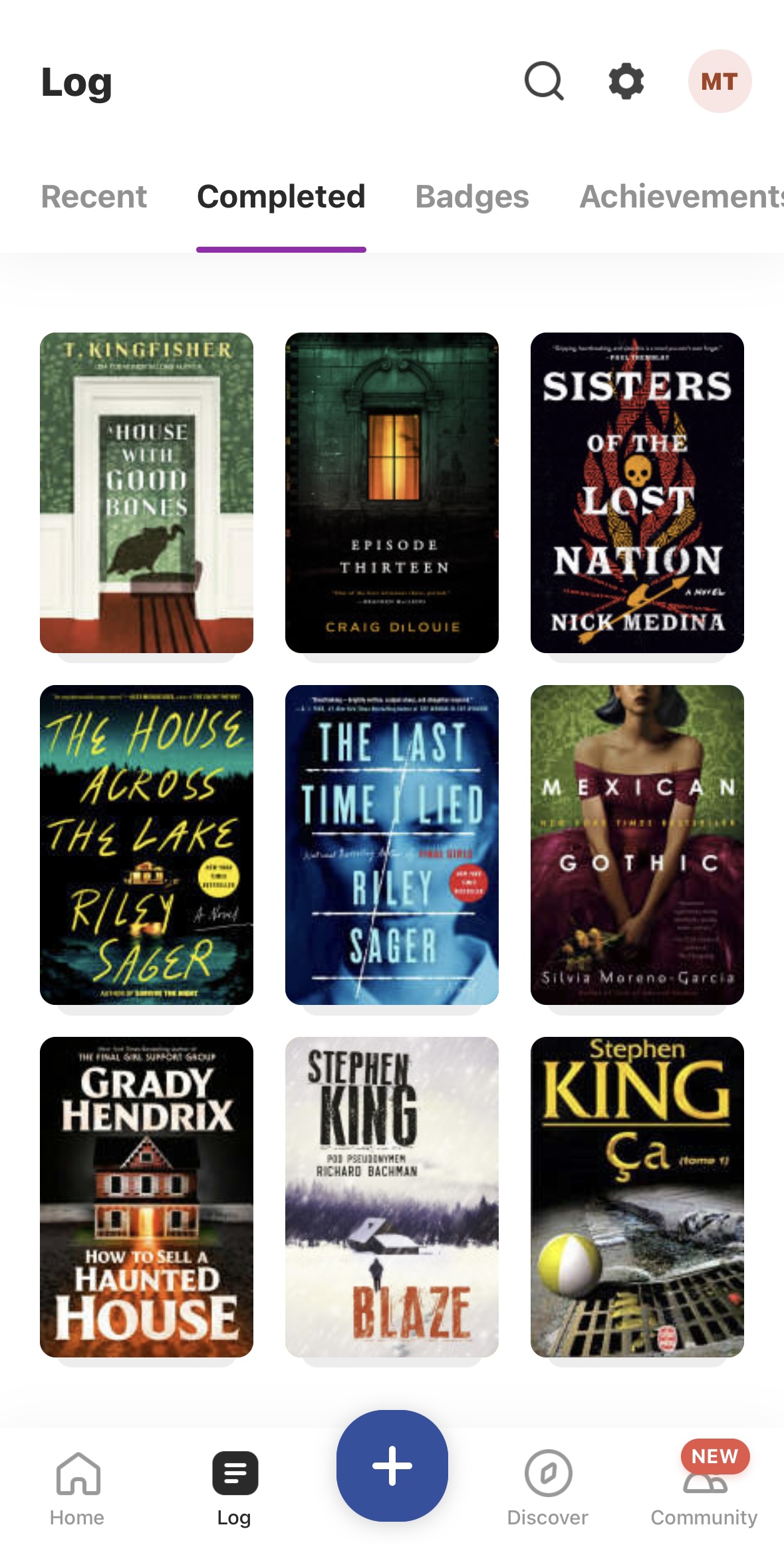
Your log allows you to see recent activity, books completed, badges earned, reviews written, and highlights of your activity over time.
Earn Activity Badges
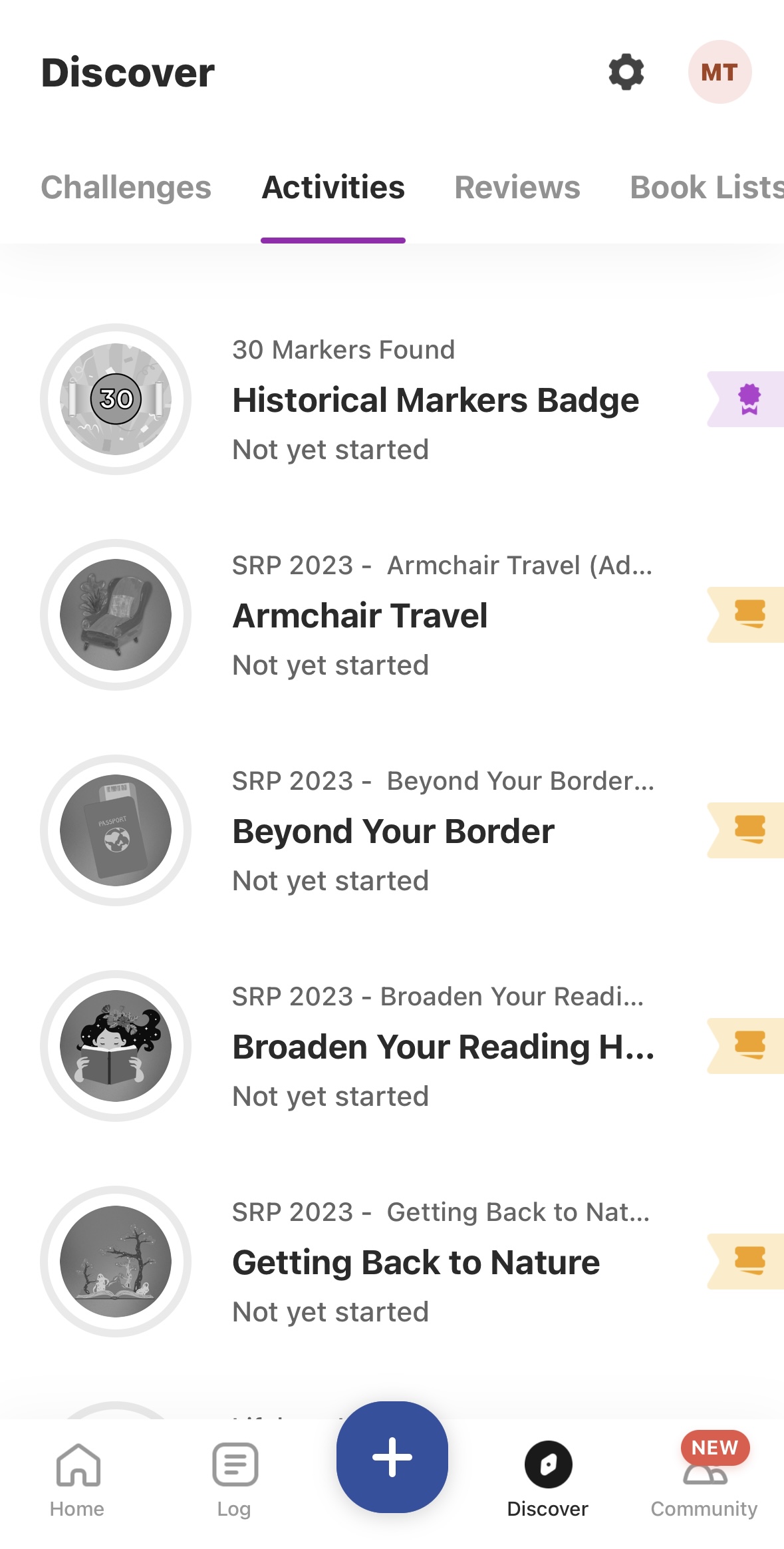
Earn badges for meeting reading goals and completing activities. If available for the challenge you're in, you can see them by clicking on the "Discover" icon, and they will be listed under the "Challenges" tab at the top of your screen.
How To Register: Desktop
Visit librarypoint.beanstack.org to get started.
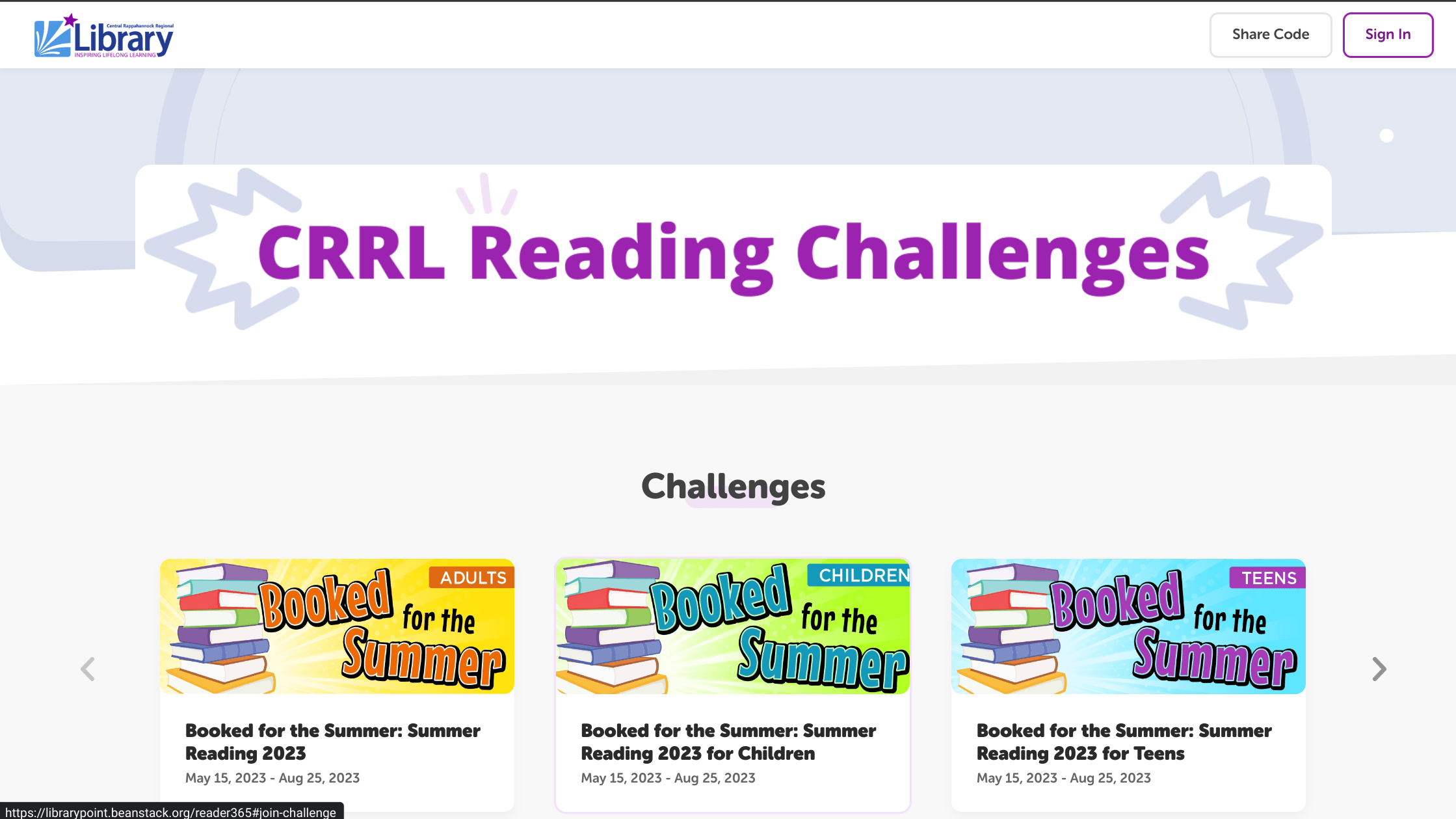
Click on the "Register an Individual or Family" button.
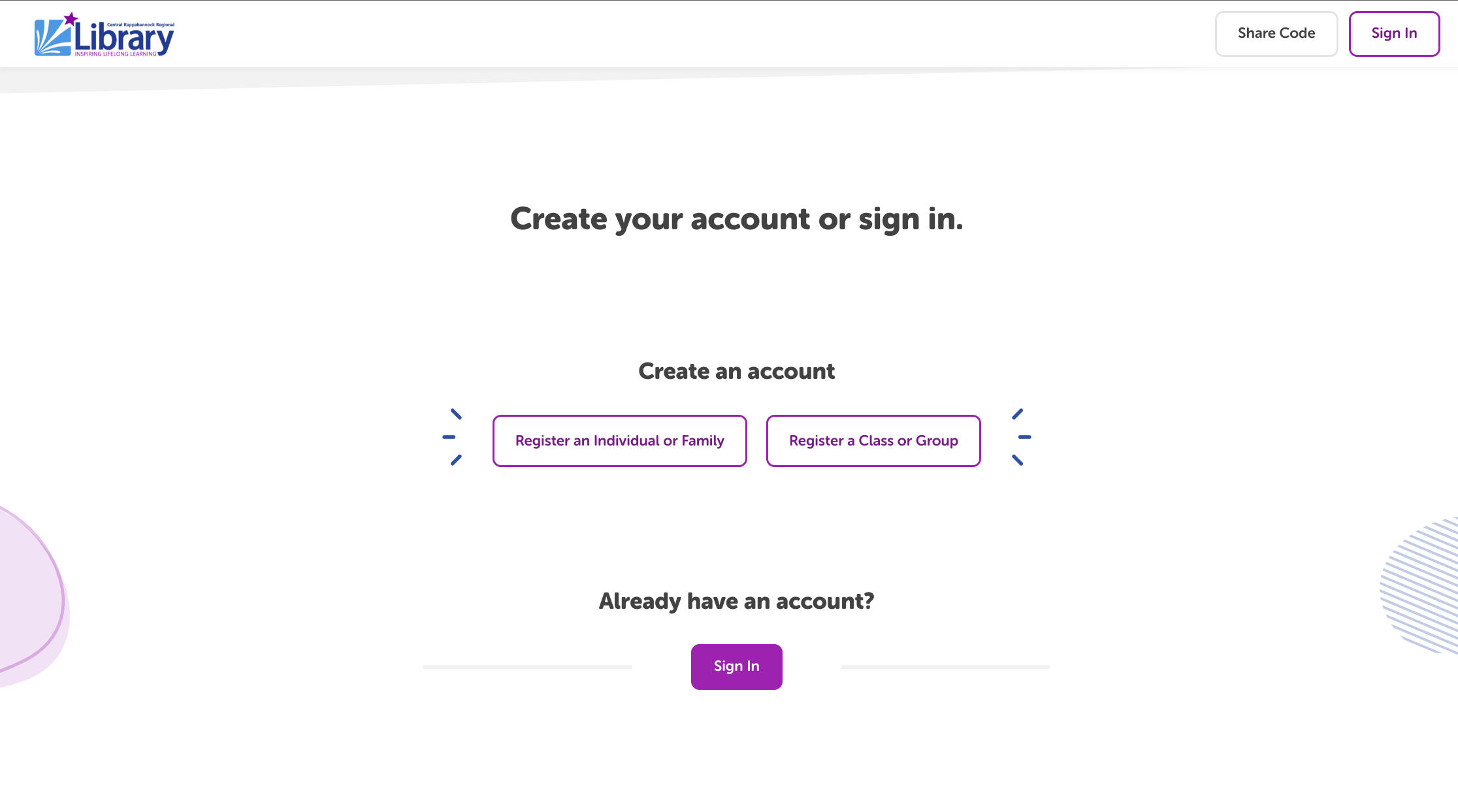
Have you participated in a challenge before?
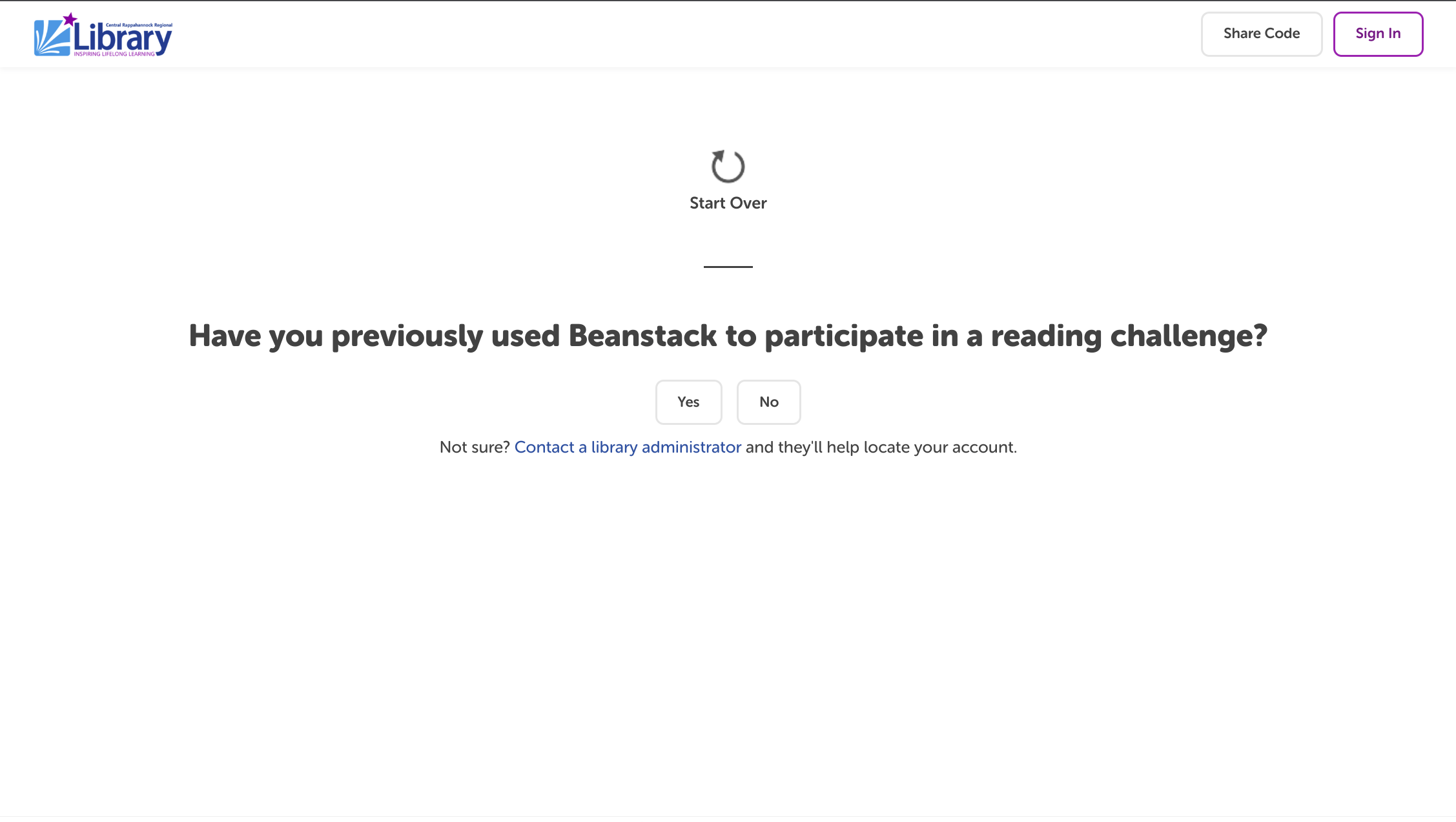
Click "no" if you're signing up for a brand new account. If you've participated in a challenge in the past, click "yes" and it will take you to the log in screen. If you're not sure if you have an account or not, click the link "contact a library administrator" for help.
Who are you registering?
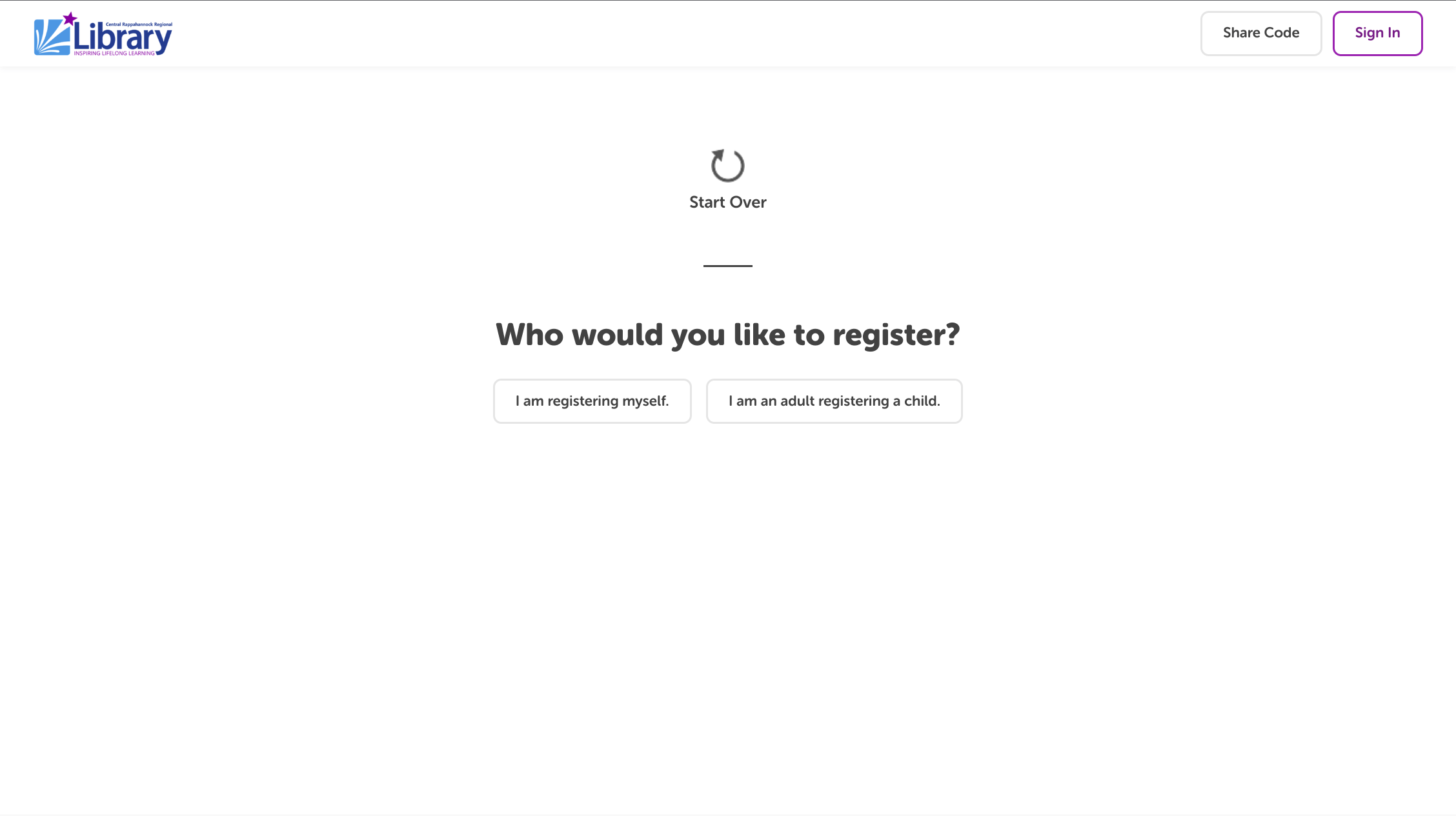
If you're signing up for an account for yourself, click "I am registering myself". If you are signing up for yourself and a child/teen, click "I am an adult registering a child".
Complete the form fields.
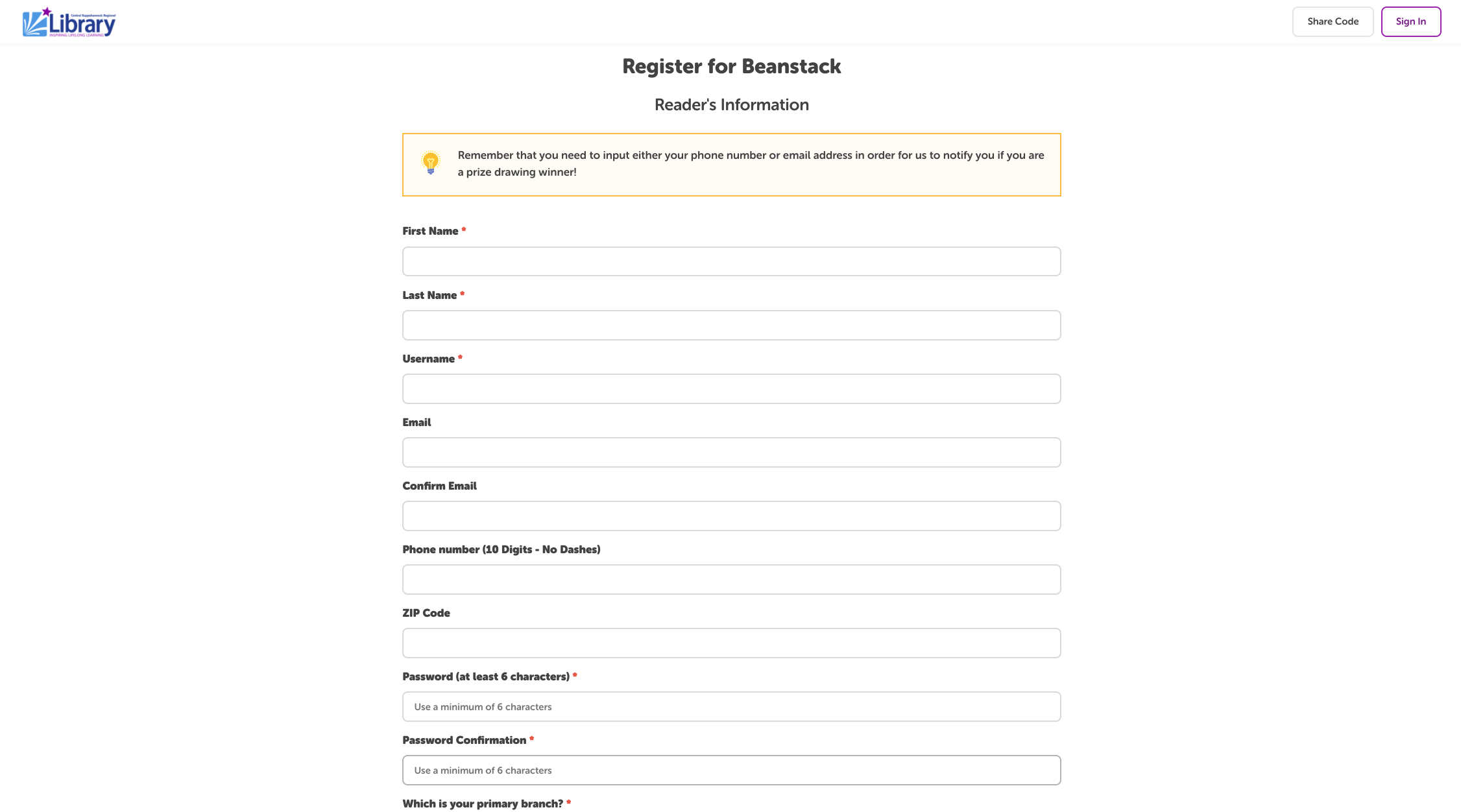
Fill out the required information. Remember to provide an email address and/or phone number if you plan on entering drawings. This is the only way we can contact you if you win.
Select a Reading Challenge
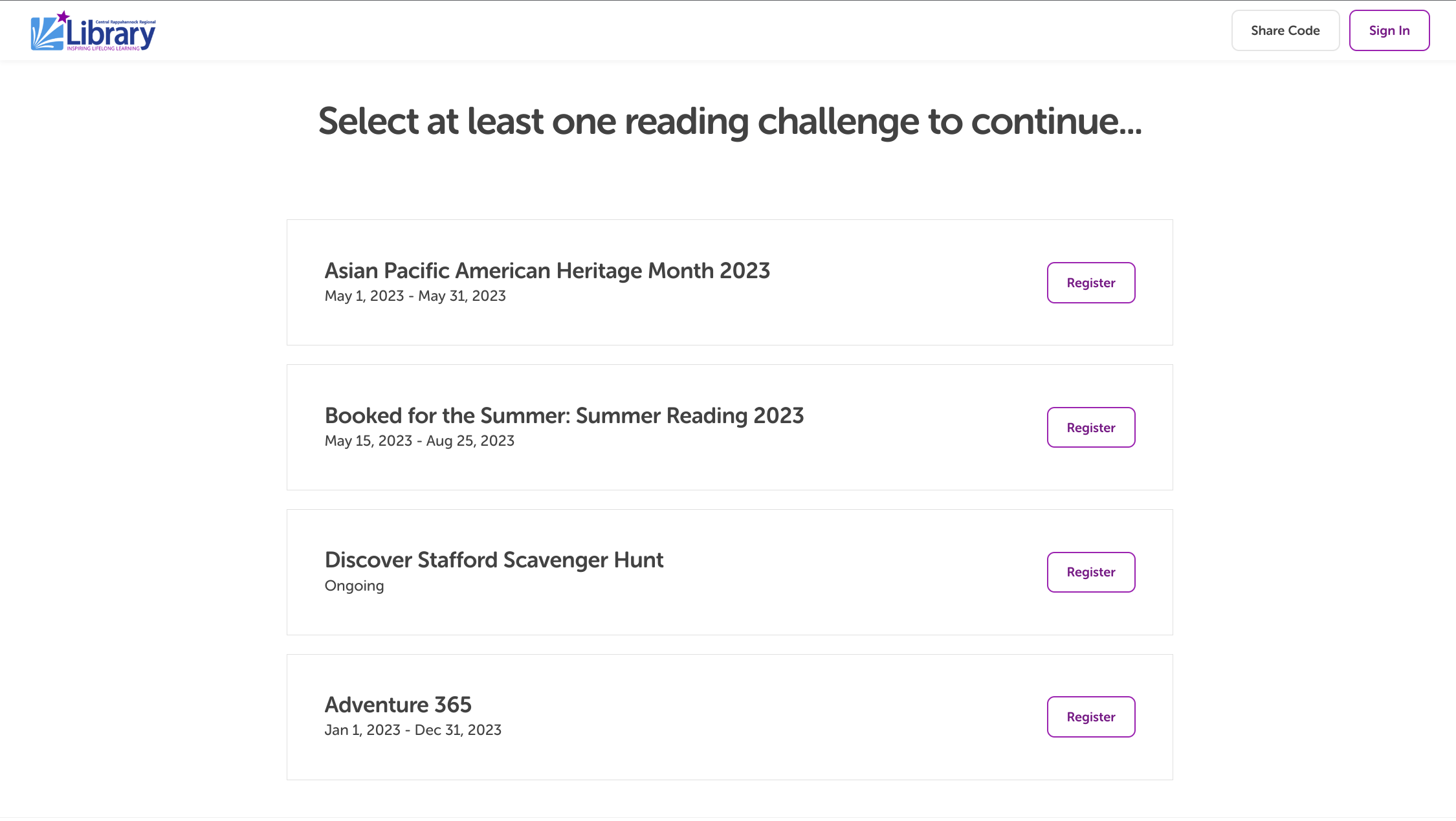
Select a reading challenge to sign up for. You can sign up for multiple challenges at once.
You'll earn a registration badge once you sign up for a program.
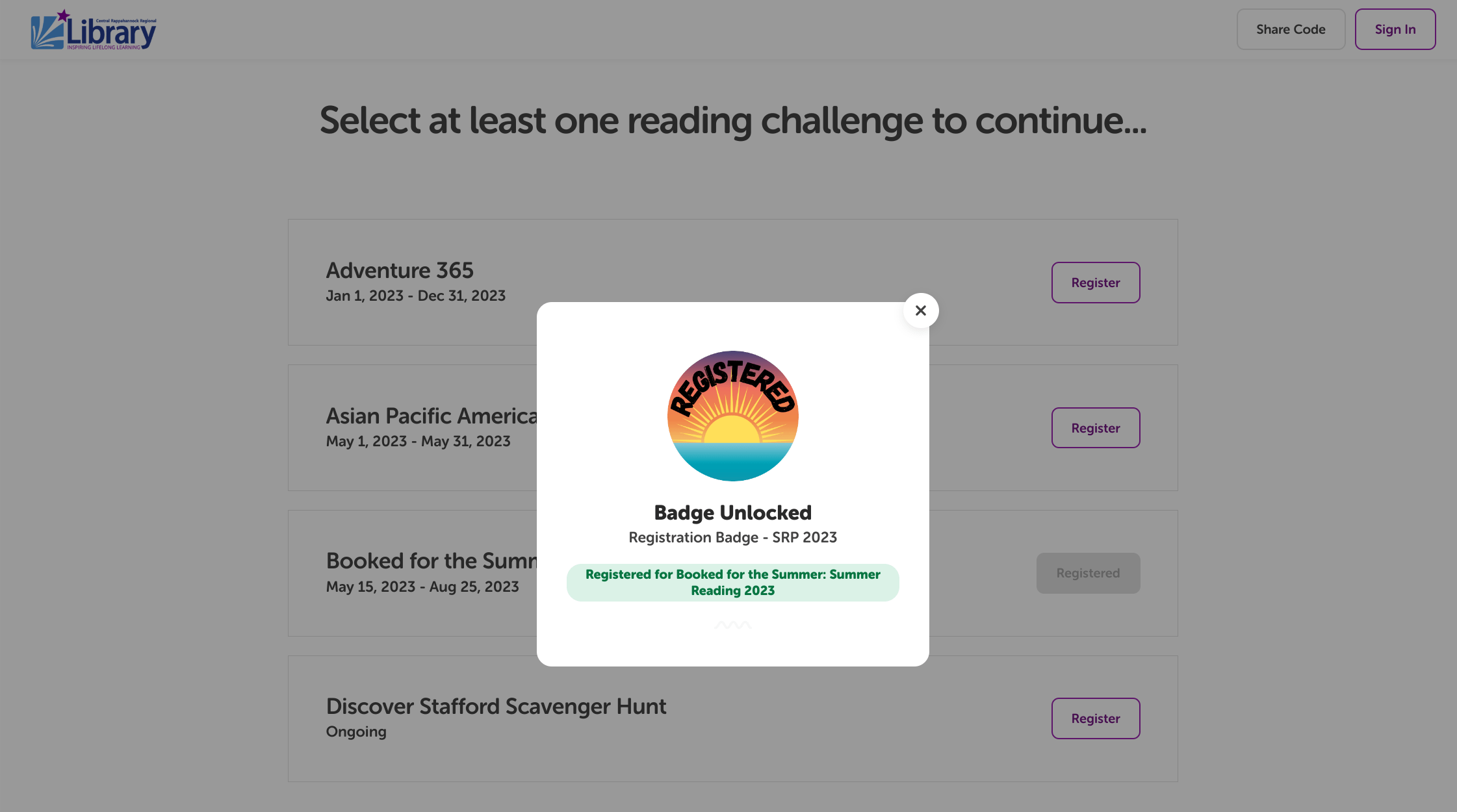
You're done!
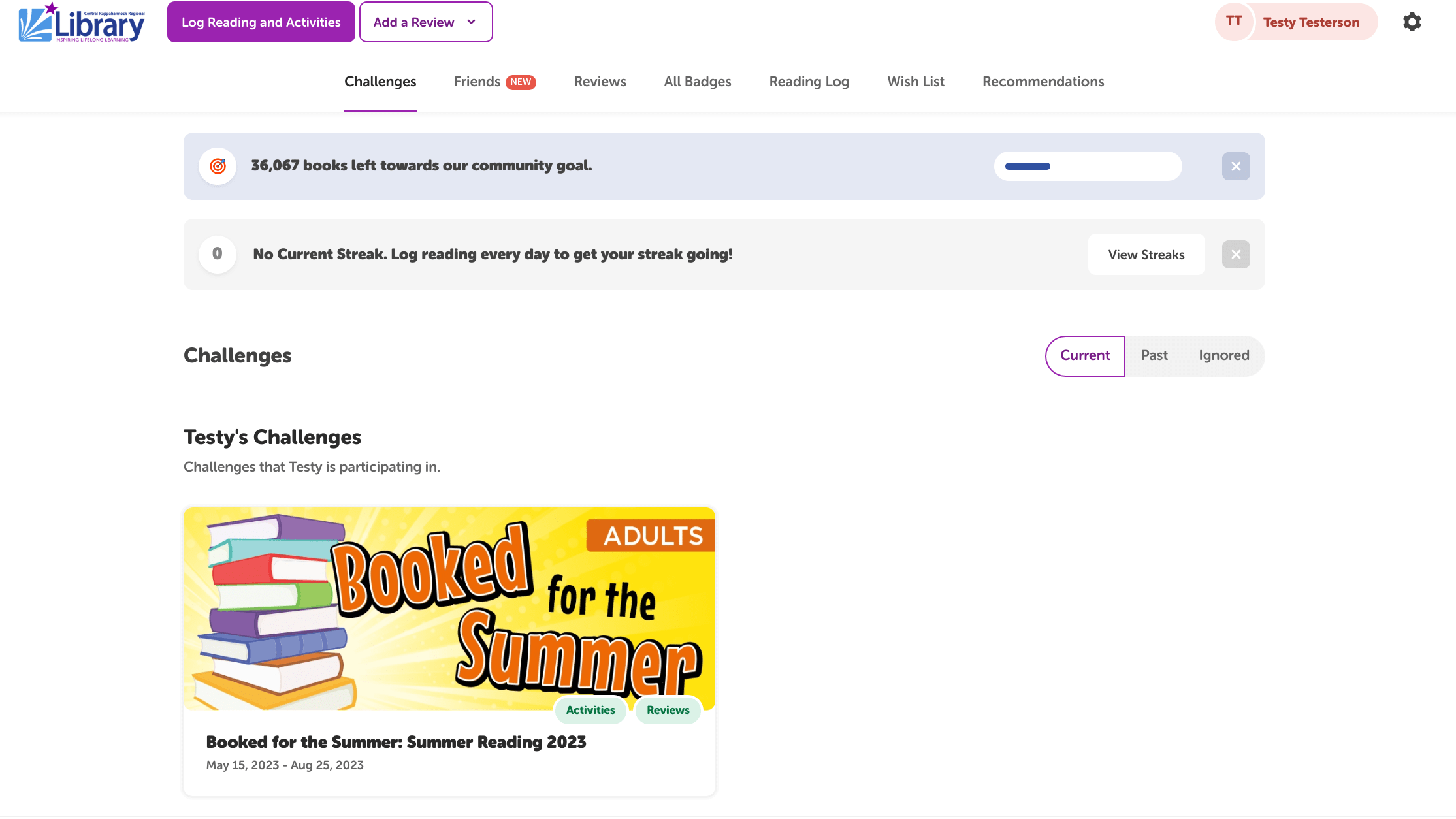
Click the NEXT button. You will be asked if you would like to register another adult or child. Click "No," unless you would like to register another person as a Reader on your account. You now have a Beanstack account for all reading challenges for now and in the future.