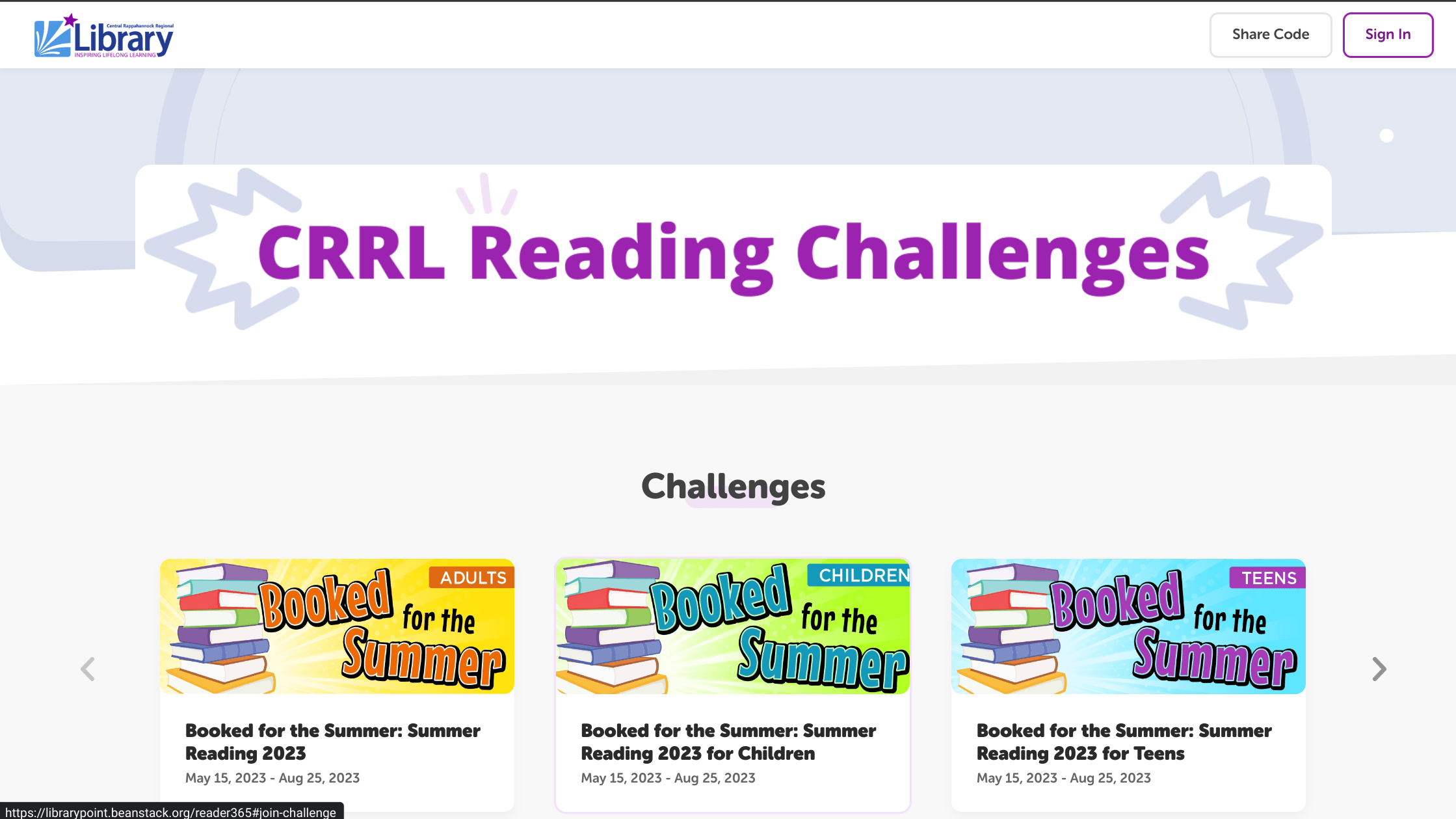Take on the Challenge
Are you ready? Join one of our year-round Reading Challenges to get started! In addition to our popular Adult Winter Reading Challenge and Summer Reading Challenge, we offer several other challenges throughout the year.
Sign up using Beanstack, the digital platform for challenges. Below are instructions to get started with both the mobile app and the Beanstack website.

Happening Now: May 15-August 15
The Central Rappahannock Regional Library can help you LEVEL UP your summer with this three-month-long reading challenge. Get points and win prizes by logging your reading. There are also fun activities, digital badges, and book bag giveaways for all ages.
Current Challenges
Level Up at the Library this Summer
New Ongoing Reading Challenge: 25 in 25
Ongoing Challenge for Ages 0-5
Join the New 365 Challenge: January 1 - December 31
Important Information About Signing Up for a Reading Challenge
Your account for the library catalog account is not the same as a Beanstack account. You must sign up for a Beanstack account separately.
Do not use a K-12 school email address when creating your (or your child's) Beanstack account. Schools often block emails from outside organizations, in which case the library would be unable to assist you with your account or notify you of challenge prizes you may win. You can provide a phone number if you prefer not to provide an email address.
You can log reading ANYTIME through our Beanstack app or website, but only reading logged-on dates during an active challenge will count towards that challenge.
Not all challenges have prizes or prize drawings. Monthly challenges are a fun way of keeping up with your reading during the year.
If you have any questions, please contact us.
Reading Challenge FAQs
-
Logging reading on a web browser (i.e. Safari, Chrome, Firefox, etc.) and logging reading on the Beanstack Tracker app is entirely different. Please see the instructions below. To see the exceptions about logging minutes and books together, please see this FAQ.
For Web Browser
- Click the “Log Reading” or “Log Reading and Activities” button in the upper left hand corner of the screen.
- Select the accurate reader(s) and then the desired log type (Books, Minutes).
- Select the date for the reading session.
- Important Note: We do not restrict back-date logging. You can backlog to any date you'd like.
- Enter any additional information, like title, author, and if they'd like to leave a book review.
- Important Note: These fields are not required.
- Click “Log.”
- The reading session will be added to their log and to any applicable challenge log. If warranted, the reader may earn badges, tickets, or rewards, which will pop up after logging.
- Important Note: Customers can log books multiple times, especially in a challenge like 1,000 Books Before Kindergarten.
For the Beanstack Tracker App (Mobile App)
Logging With a Title (a Book)
- Tap the "+" icon at the bottom center of your app screen and select "Reading."
- Select a title by searching the title, author, or ISBN of the book. You can also choose from “recently logged titles” if you wish to log a title again. This is especially useful for youth readers.
- After typing in the title of the book, choose the title from the list and fill out the rest of the information if you’d like, including tracking progress.
- When done, click “save.”
- After that, you’ll see an option to either:
- "Quick Complete" A notice will pop-up letting you know that quick logging will not count minutes or pages read. If you still want to proceed, tap Quick Log As Complete. Important: Quick logging will NOT count minutes or pages read.
-
"Log Reading" Will display more options, such as:
- How many challenges the book will count for (depending on what challenges you’re enrolled in)
- Logging the reading for today (or, backdating it)
- A toggle button for “did you finish the book.”
- Under the “view more” option, you can log how many minutes and pages you read.
- "Start Timer" Will start a reading timer
- Once you’ve completed logging and/or reading, click “save” and a message will appear that confirms the book has been logged.
Logging Without a Title (minutes)
If you want to log reading without using a book title (minutes, pages, etc.) follow these instructions.
- Tap the "+" icon at the bottom center of your app screen and select "Reading."
- Click the large blue button that says “Log without a Title.”
- You’ll see the following options:
- Logging reading for today (or backdate)
- How many books did you complete?
- *Under the drop down menu that says “View More”: How many minutes did you read?
- *Under the drop down menu that says “View More”: How many pages did you read?
- Once you’ve completed logging and/or reading, click “save” and a message will appear that confirms the minutes or number of books have been logged.
-
As a reading challenge participant, you always have the option to log both books and minutes together. However, there are some important exceptions when it comes to this. For details on logging reading, see this FAQ.
-
Logging options are based on individual challenges. If the challenge you are signed up for only offers "books" then you can only log books. If it only offers "minutes" then you can only log minutes.
-
If an adult reader would like to log minutes in addition to books, they may choose to do so for all other year-round challenges, but not the following challenges:
-
365-day challenges
- Be default, if the challenge is a year-round challenge and is for all ages, minutes will be the option to earn badges within the challenge.
-
For our Summer Reading and Adult Winter Reading Challenges:
-
Minutes will count ONLY toward the youth summer reading programs (children and teen -- with the exception of the 1,000 Books Before Kindergarten program) and books will count ONLY toward the adult summer and winter reading programs.
-
For the summer reading challenges, adult program points are always tallied by logging books, not minutes. Youth program points are tallied by logging minutes, not books.
-
To earn points and be eligible for prizes, adults must record books and youth must record minutes.
-
-
-
The main page for our reading challenges is https://librarypoint.beanstack.org/reader365. You can register for any program in the following ways:
-
Registration option #1: Choose the challenge you are interested in signing up for by clicking on or scrolling through the image boxes under the section “Challenges” on librarypoint.beanstack.org/reader365.
- This will pop up a box that describes what the challenge is. There will be link options at the bottom of this box that say “Sign In” or “Create an Account”.
- The “Create an Account” option will expand to two choices: Register an Individual or Family or Register a Class or Group.
-
Registration option #2: Click the “Sign In” button in the top right corner.
- Click the link “Sign up for free” which is located underneath the “Don’t have an account?” question (above the login fields).
- This will take you BACK to the reader365 page, where they will choose the challenge they would initially like to sign up for, just like the registration option #1 (above).
- Registration option #3: Scroll down past the “Challenges” carousel, and you will see a section called “Create Your Account or Sign In”.
On the Mobile App
Please watch this 1:54 minute instructional video on how to sign up on the Beanstack Tracker app.
-
Registration option #1: Choose the challenge you are interested in signing up for by clicking on or scrolling through the image boxes under the section “Challenges” on librarypoint.beanstack.org/reader365.
-
- Click the “Log Reading and Activities” button in the upper left hand corner of the screen.
- Note that Activities will only appear as an option if the reader is enrolled in a current challenge with activity badges.
- Select the accurate reader(s) and then “Complete An Activity.”
- If you are enrolled in a challenge or challenges with multiple activity badges, they will then be able to select the desired activity badge to view and complete its activities.
- Once inside the badge, you can either:
- Check off the activity,
- Write a response into a text box
- If warranted, you may earn the activity badge and any attached tickets, or rewards after completing the activity, which will pop up after logging.
Logging within a Specific Challenge
- Once viewing a challenge, click over to the “Badges” tab and then “Activity Badges”.
- Click on any unearned activity badge to complete the activity by either checking it off, writing a response into the text box, or entering the activity code.
- If warranted, the reader may earn the activity badge and any attached tickets, or rewards after completing the activity, which will pop up after logging.
- Click the “Log Reading and Activities” button in the upper left hand corner of the screen.
The Beanstack Tracker App
Download the free Beanstack Tracker App to track your reading and participate in reading challenges on your phone.

Note
There are minor variations in the interface of the mobile app and website. You may prefer to use only one, or you may enjoy the flexibility of using both the app and website together. There may be a very slight delay, but reading logged on either the mobile app or website will be synced to your account.

Click "Let's Go" to get started.
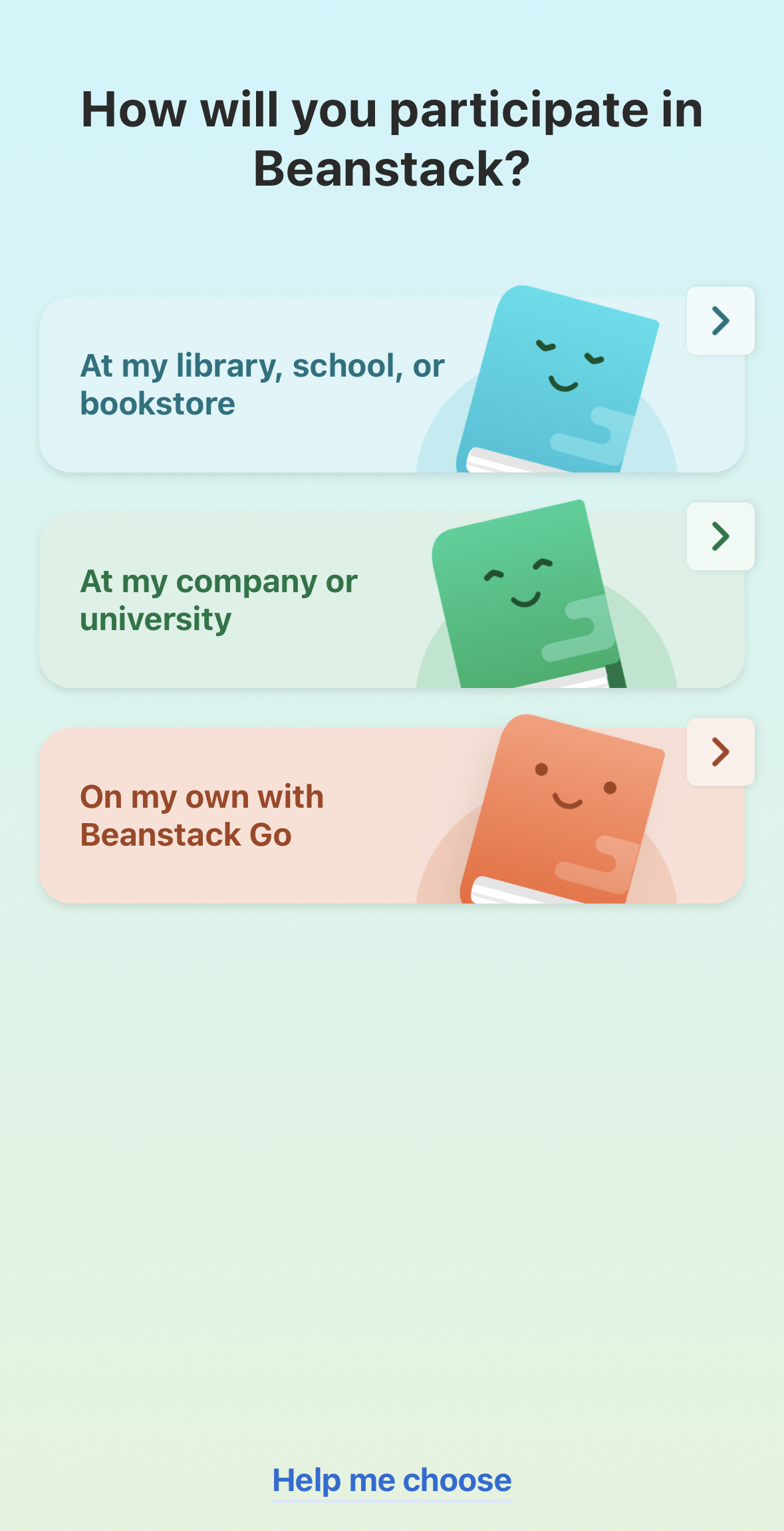
Choose "At my library, school, or bookstore."
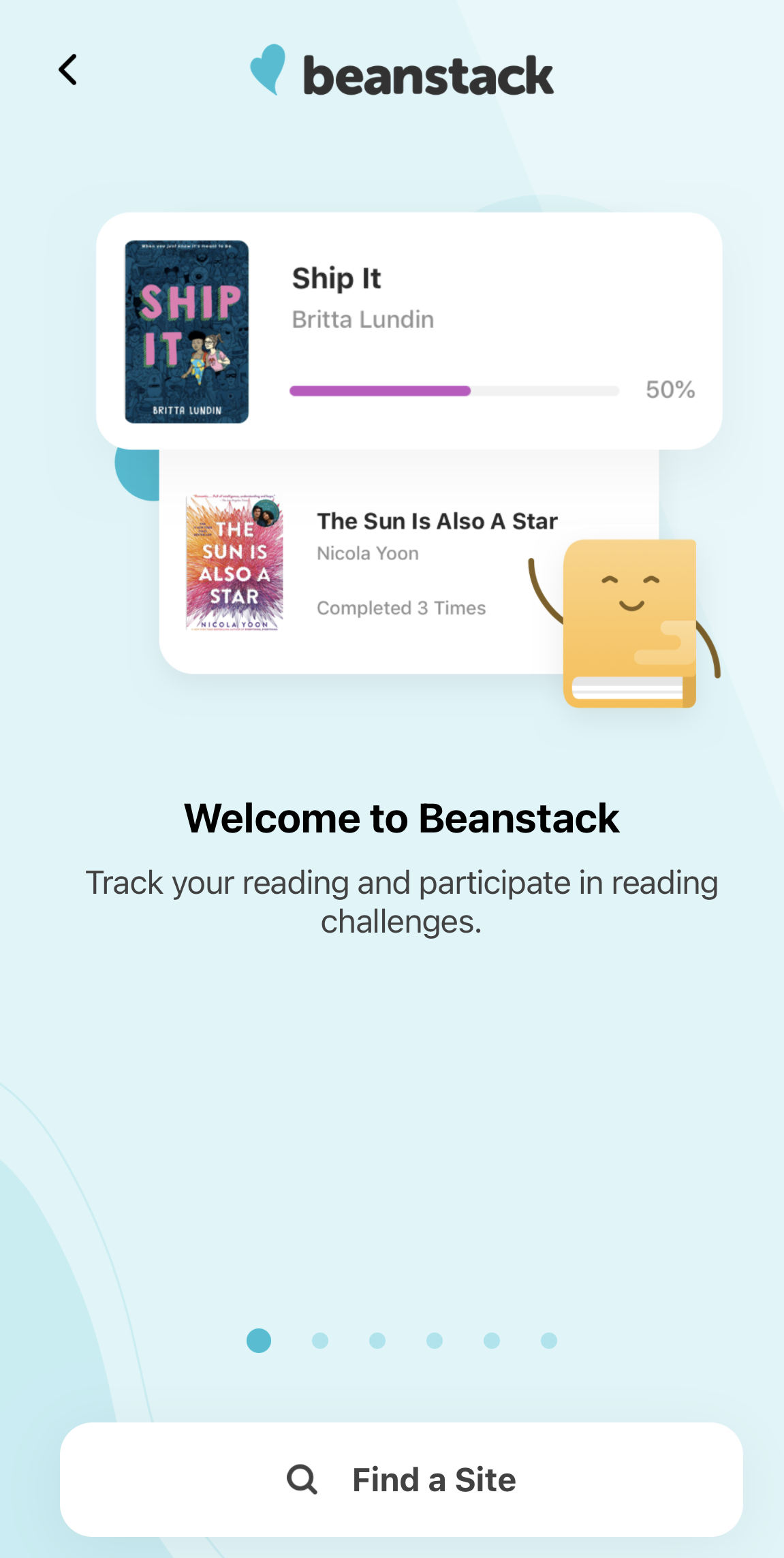
Find a site > "Central Rappahannock Regional Library."
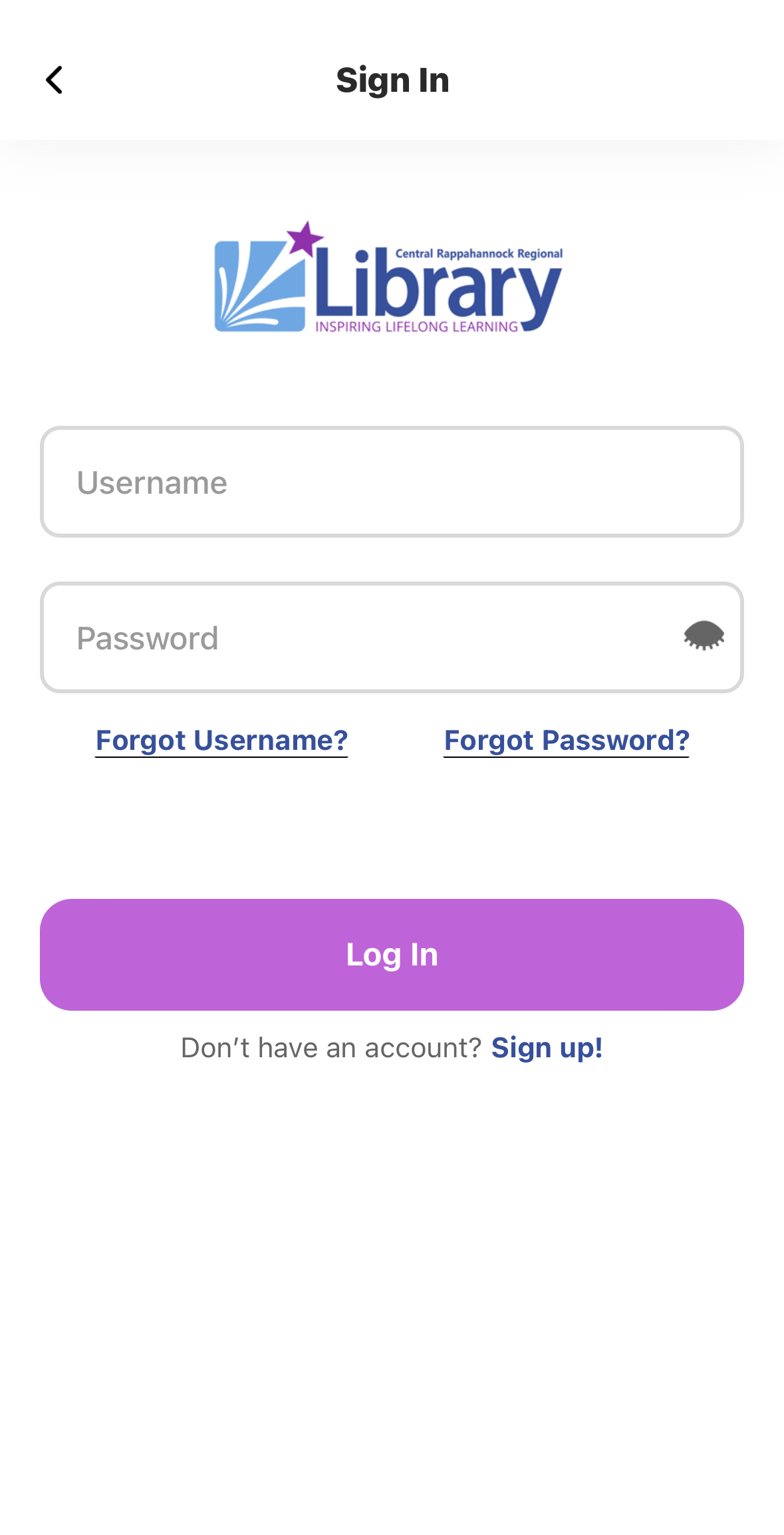
Click "Sign up!" below the Log In button.
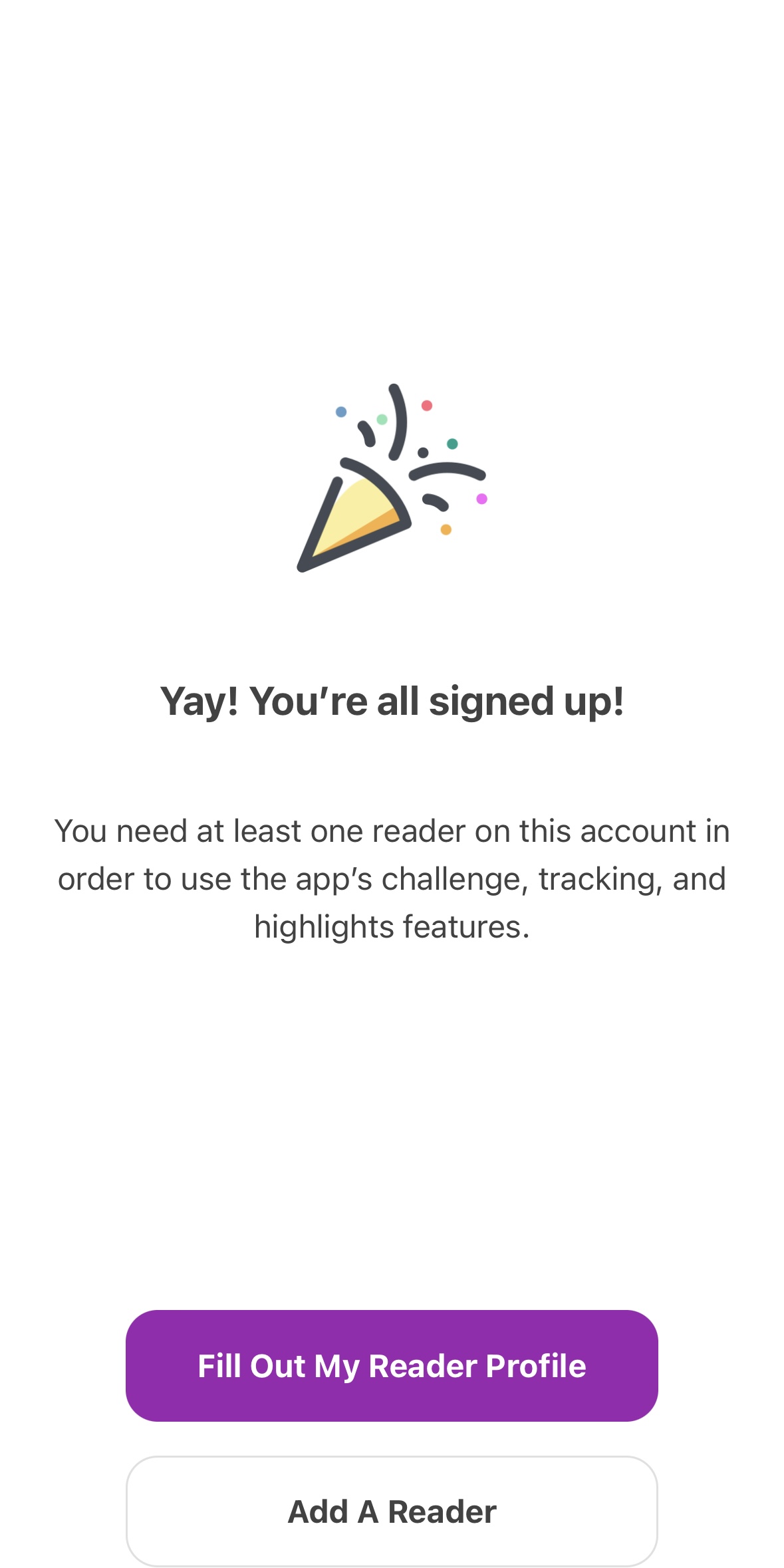
Complete sign up-- you're done!
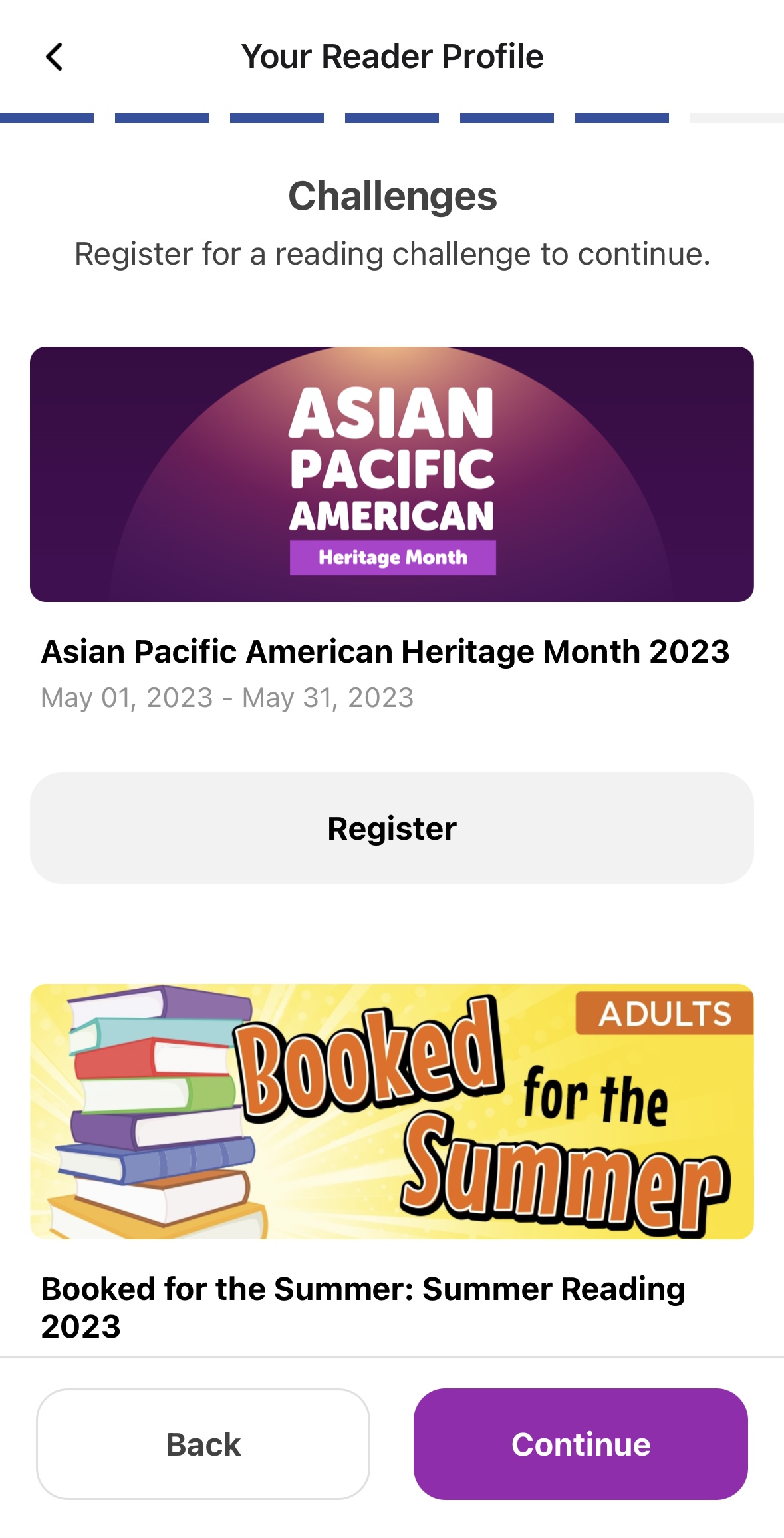
Choose what challenges you want to do.
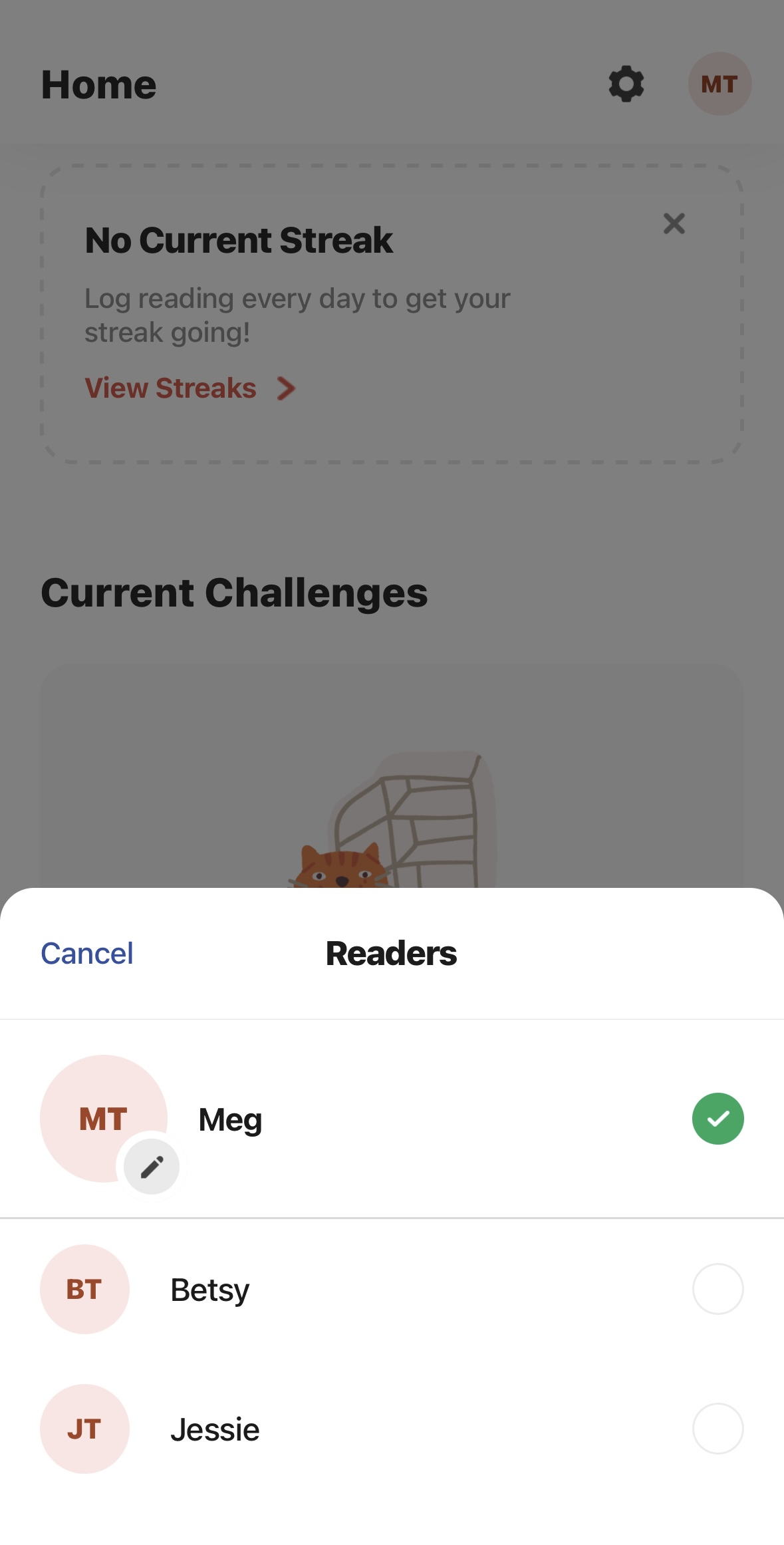
By creating multiple Reader Profiles, you can manage reading logs and achievements for everyone in one convenient location.
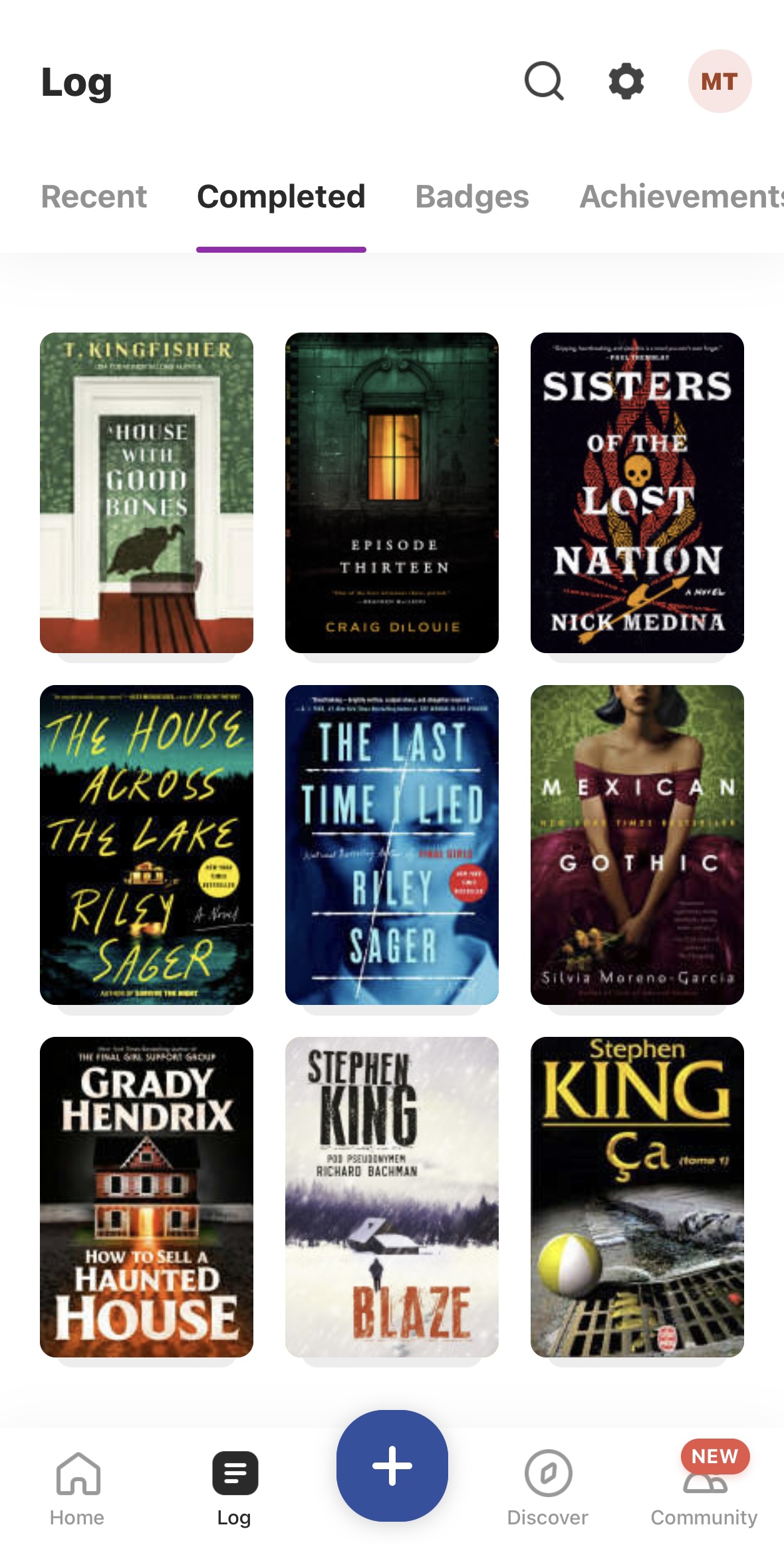
Your log allows you to see recent activity, books completed, badges earned, reviews written, and highlights of your activity over time.
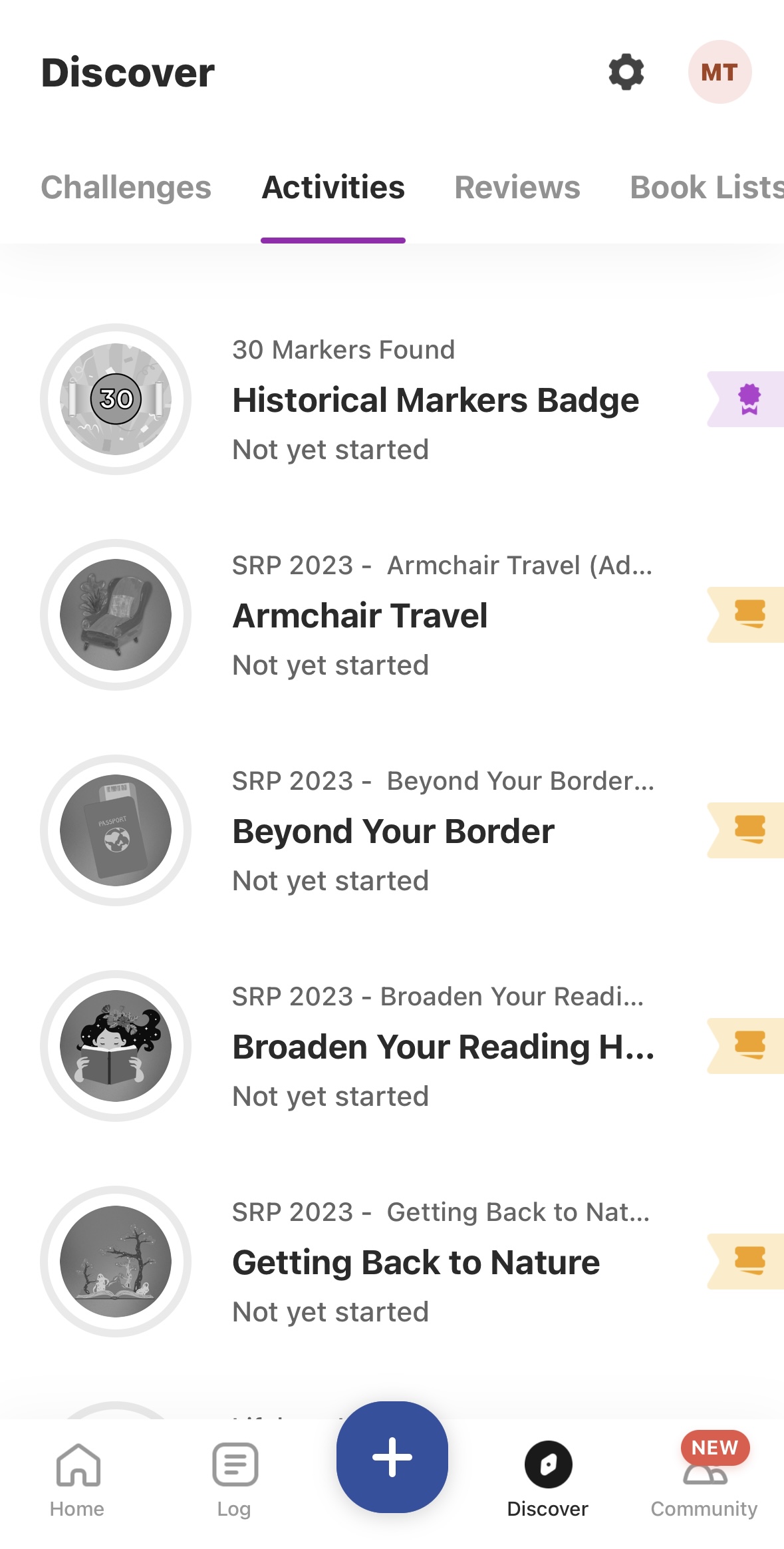
Earn badges for meeting reading goals and completing activities. Note: Some challenges do not have activity badges.
The Beanstack Website
You can keep track of your logging and other Reading Challenge activities with the desktop app.
- Visit librarypoint.beanstack.org
- Click on the "Register an Individual or Family" button
- Have you participated in a challenge before? > Yes/No/Not Sure
- Yes = will prompt login
- No = will prompt sign-up
- Not Sure = contact us
- Who would you like to register? > Myself/Myself + Child
- Complete form fields
- Choose your challenges
- Get started!