CRRL offers its customers online sources for news, scholarly research, homework help, career planning, and more. Our databases from the Gale company include Gale Business: Entrepreneurship, Gale Health & Wellness, Gale Legal Forms, Gale OneFile: News, and Gale in Context: Elementary. You can find the complete list here. Gale databases are great resources that can change to meet your needs!
Language-Shifting: How to Change the Gale Interface
Gale’s user interface defaults to the English language but can be changed to dozens of options, including Spanish, French, Russian, and Japanese. To select the language you’d like, click on the drop-down menu in the top right of the page; then, choose the language you’d like to use. 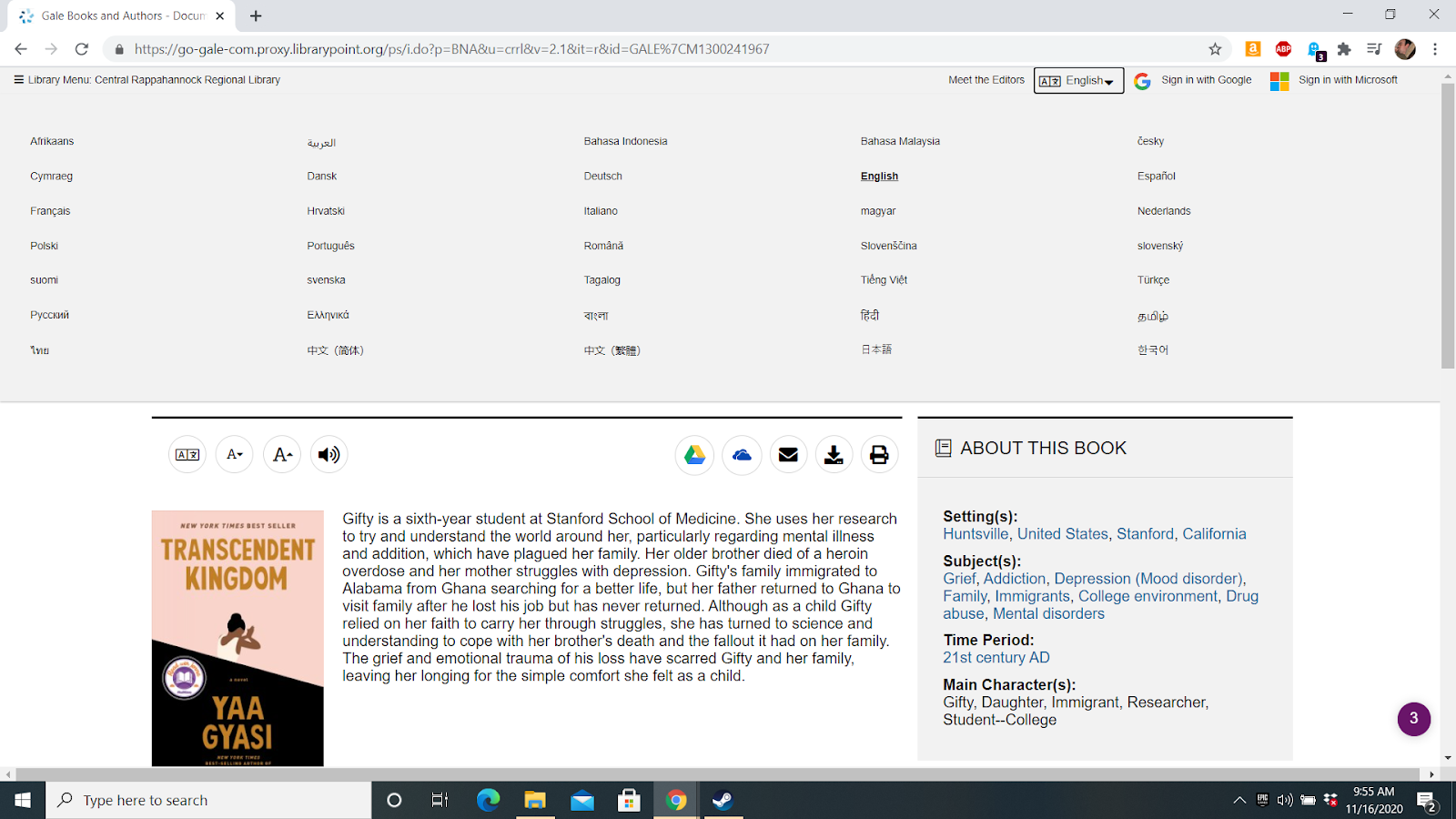
You can translate both the user interface and (frequently) the content of individual articles, including book descriptions, newspaper articles, and homework help. Many articles feature an icon at the beginning that will allow you to select from the same extensive list of languages that the user interface menu offers. Keep in mind that although you may have changed the user interface language that does not automatically translate all articles into that language; you’ll have to click on the headline of the individual article and use the icon within the article to change the its text to your preferred language. The preview text will always be in English, requiring you to go into the article and select the language menu for each article you’d like translated.
There are a few Gale databases that don’t offer translations of their materials, however. For example, Gale Legal Forms -does not- offer the ability to translate its Microsoft Word documents into languages other than English.
Text-to-Audio: Article Narration Options
Gale databases also offer the option of text-to-audio narration for most searchable articles. To listen to an article’s narration, click on the icon that resembles a speaker at the top of the article (it’s usually to the right of the language icon), then click on the button marked Listen. You can click on the Pause button (directly to the right of Listen) to stop the narration if you need a break, or the Stop button (to the right of Pause).
Clicking on the Settings button (to the right of volume controls) brings up a new range of options. You can choose the narrator’s reading speed from 3 settings; the default is a medium speed. Audio narration is also available in languages other than English and can be enabled by clicking on the translate icon and then the speaker icon within the article.
Gale in Context: Elementary offers the additional option of having text highlighted while the narrator speaks. You can change the color of the highlighted word and sentence and choose whether you’d like sentences, words, or both highlighted during the narration.
Text Visibility: Making the Article More Readable for You
At the top of every article, you’ll find two icons that will allow you to decrease and increase the size of the article’s text. The maximum text size is roughly that of a large-print book, allowing for easy visibility for people with visual impairment. Many Gale databases, such as Gale OneFile: News, offer the user the ability to add highlights and notes to the text of an article. In any database that allows for this, you will see a pen-shaped icon labeled Highlights and notes in the user interface. To use this feature, mouse-over or touch the screen to highlight the desired text in the article. A small box will come up that will allow you to select a highlight color and type in a note that you can add to the text. You can then see the note in the box whenever you left-click on the highlighted text.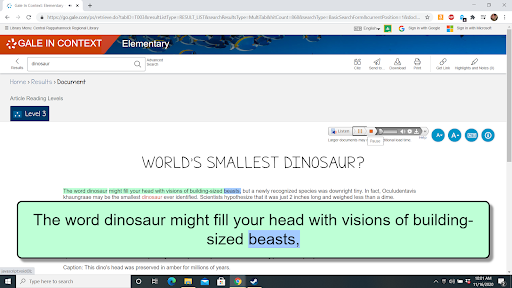 Gale in Context: Elementary has more options for text visibility that work in tandem with its underlining options. Using the Settings button, you can enable Enhanced Text Visibility, which is a box that displays the currently highlighted text in a much larger size. You can also enable Automatic Scrolling, which will make the page scroll on its own to follow the highlighted portion of the text. Together, these options can make an article’s text very intuitive and connect directly with the audio narration. These adaptations have not been implemented in many databases other than Gale Elementary as of yet (11/20).
Gale in Context: Elementary has more options for text visibility that work in tandem with its underlining options. Using the Settings button, you can enable Enhanced Text Visibility, which is a box that displays the currently highlighted text in a much larger size. You can also enable Automatic Scrolling, which will make the page scroll on its own to follow the highlighted portion of the text. Together, these options can make an article’s text very intuitive and connect directly with the audio narration. These adaptations have not been implemented in many databases other than Gale Elementary as of yet (11/20).
With Gale's customization options, you can make your database experience intuitive and worthwhile. Gale is continuing to add new functions as its software evolves, and CRRL will be there to help you as your user experience changes.

